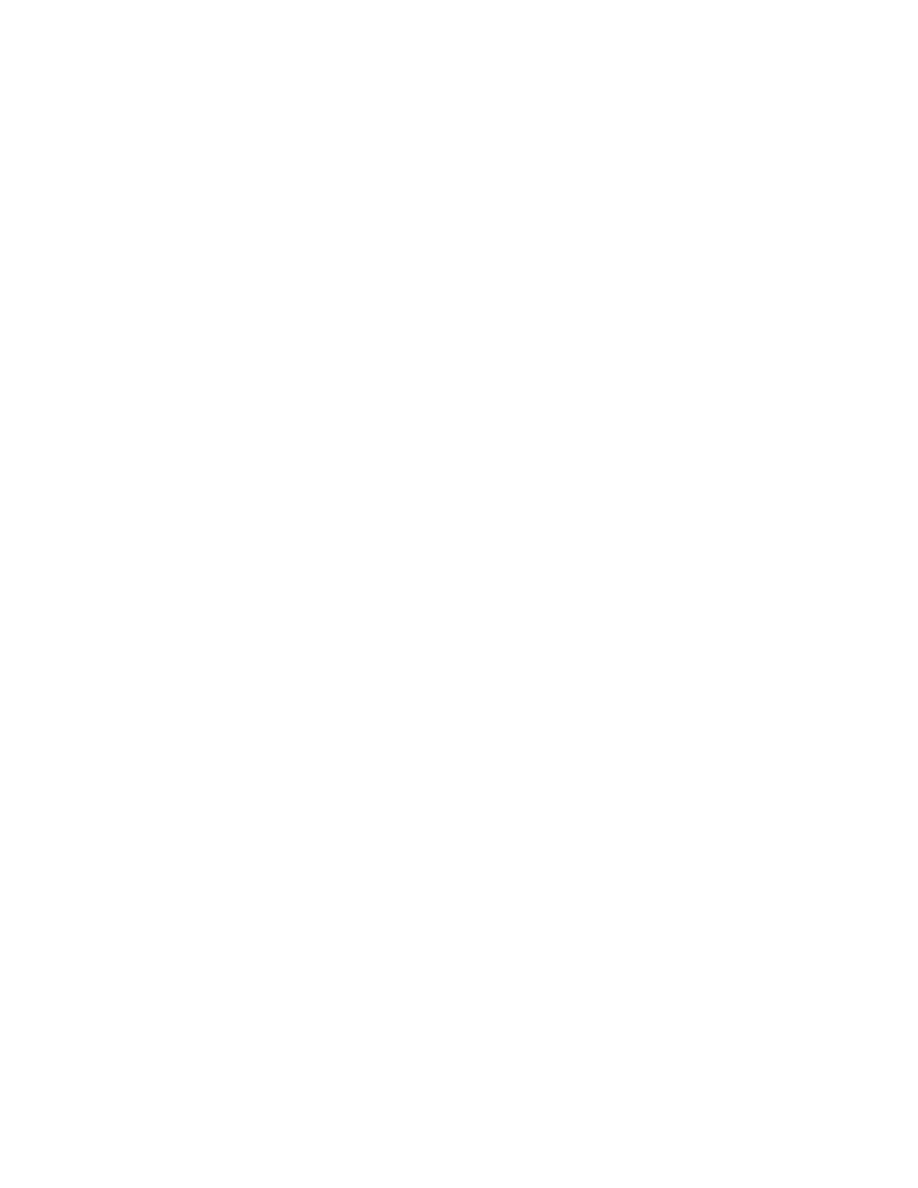
Text or graphics are cut off at page edges
Check the page orientation setting.
The page orientation selected might not be correct for the document you are printing. See
“Changing print settings”
for instructions.
Check the margin settings.
Make sure margin settings for the document do not exceed the printable area of your
printer. See
“Minimum printing margins.”
Make sure the content fits on the page:
• Content that is cut off might be outside the printable area. Or, the size of the document
you are printing is larger than the paper size in the main paper tray.
• You can use the built in print preview feature to check the document before it prints.
Check the graphics in the document to make sure that their current size (scale) fits
within the printable area of the printer.
• If the layout of the document you are trying to print will fit on a paper size supported by
the printer, then load the correct paper size. Make sure to select the correct page
orientation.
• Sometimes software packages allow you to select a print mode that scales the
document to fit the paper size currently selected.
Make sure the paper is loaded correctly.
Make sure the paper width and length adjusters fit snugly against the left and bottom
edges of the paper stack. Also, make sure that the correct paper orientation is selected.
See
“Loading paper”
and
“Changing print settings”
for more information.
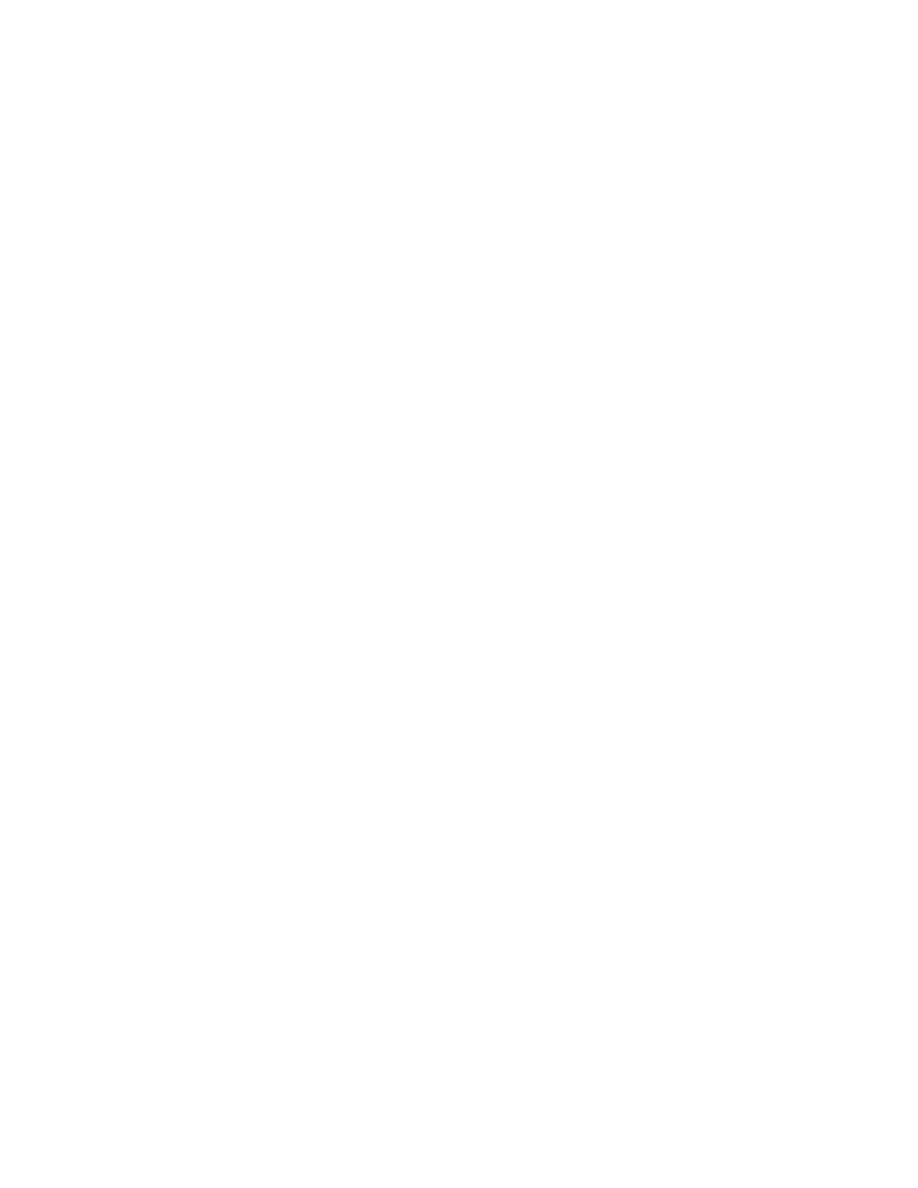
5-7
ENWW
If none of the above solutions worked, the problem is likely a conflict related to the
software package you are using.
Check the readme file on the Starter CD for known software conflicts. Otherwise, check
your software program manual or call the software manufacturer to get more specific help
for this problem.