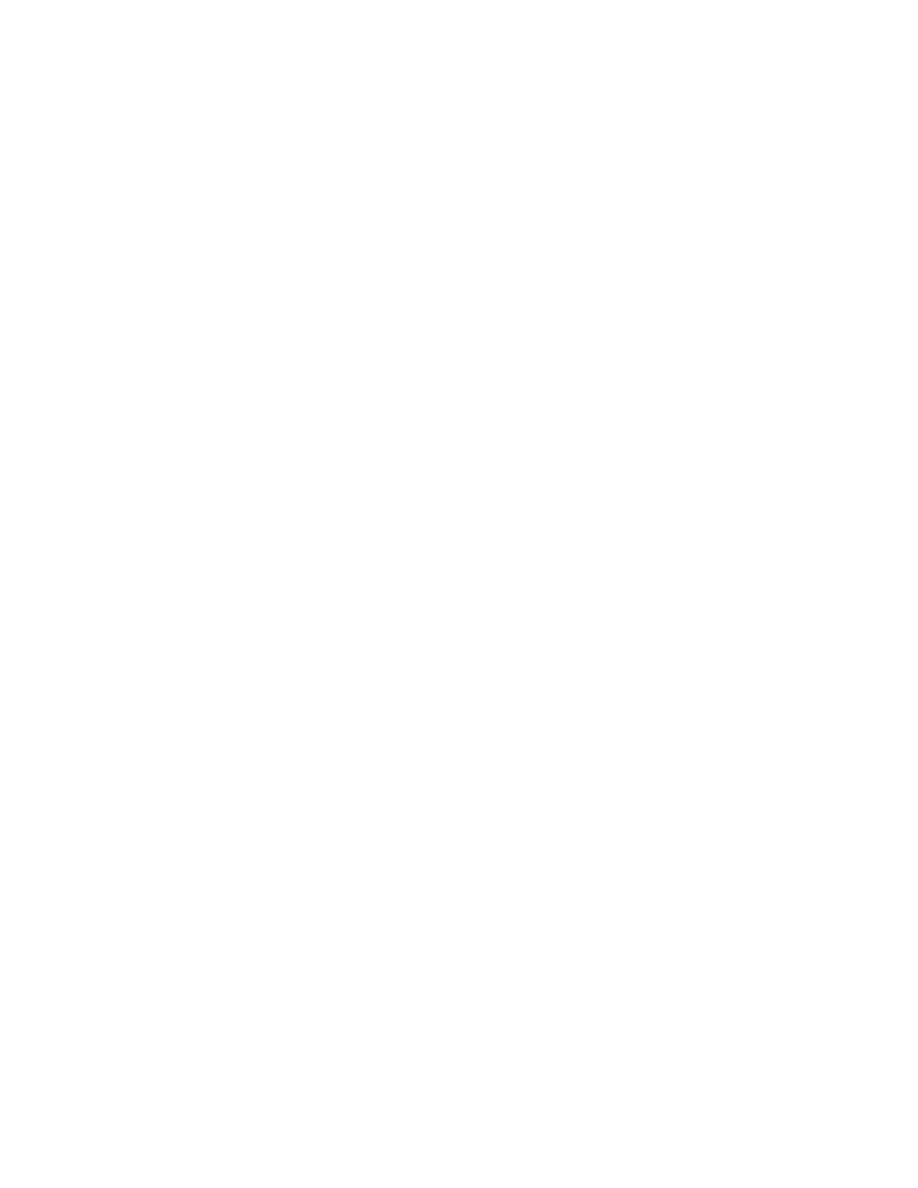
Placement of the text or graphics is incorrect
Check the paper size and orientation settings.
Make sure the paper size and page orientation selected in the software program match
the settings in the printer driver.
Make sure the paper is loaded correctly.
If everything on the page is slanted or skewed, make sure the paper width and length
guides fit snugly against the left and bottom edges of the paper stack and that there are no
more than 150 sheets of paper loaded in the main paper tray.
Check the margin settings.
If the text or graphics are cut off at the edges of the page, make sure the margin settings
for the document do not exceed the printable area of your printer. See
“Minimum printing
margins”
for more information.