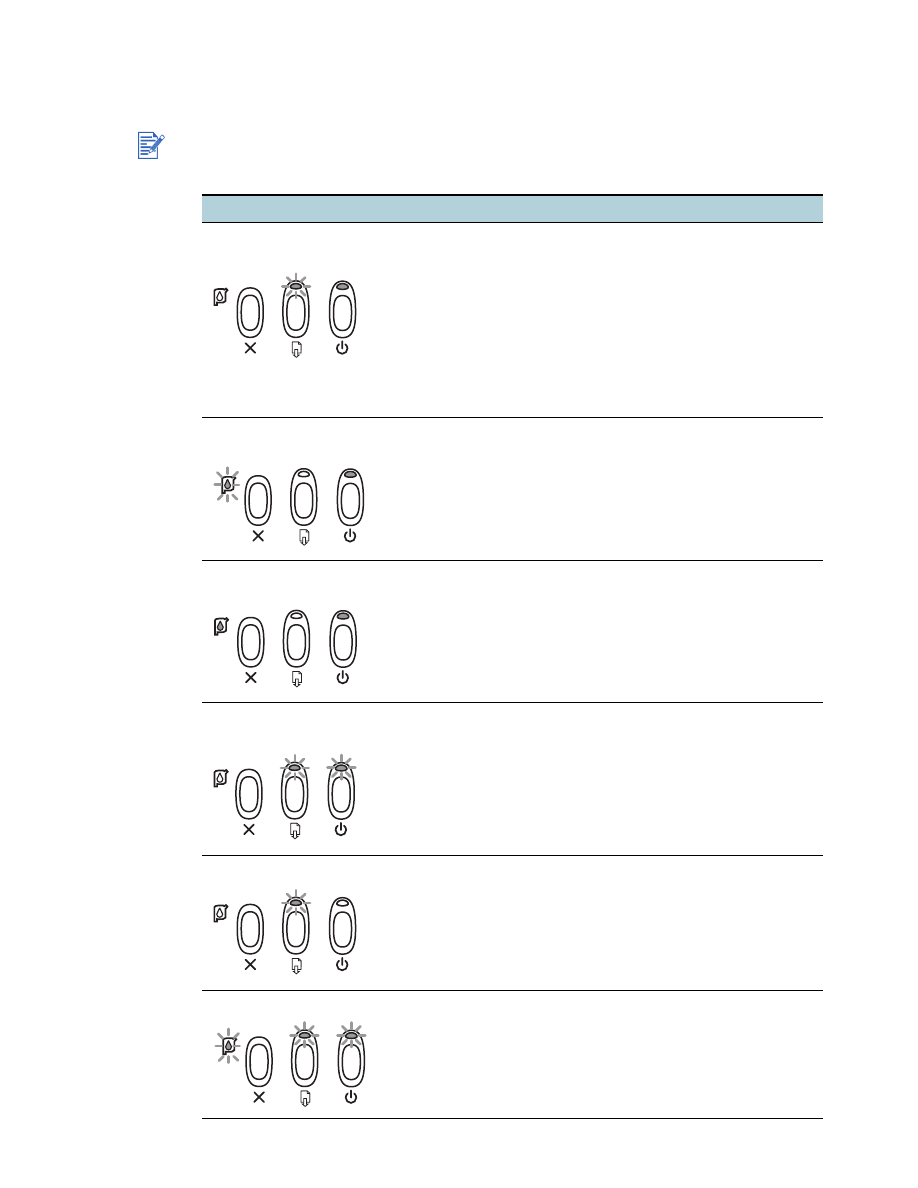
Printer lights blink
The Power light blinks when printing. This is normal.
The Power light blinks 2-on, 1-off when a print job is being cancelled.
When you see this...
The problem is likely caused by...
Power light on and
Resume light blinks
The printer is out of paper
The paper needs to be ejected
There is a paper size or type mismatch
The printer is no longer receiving data
The printer is waiting for the page to dry before printing the
next page
Manual Duplex is waiting for user’s action
There is a media size mismatch
See
“Loading paper”
and
“Printing on standard-sized paper”
for
more information.
Power light on and
Print Cartridge light blinks
Incompatible cartridge
Incorrect installation
Print cartridge damaged or not usable
See the print cartridge packaging to ensure that the print cartridge
is designed for your printer model. For print cartridge installation
instructions, see
“Replacing the print cartridges.”
Power and
Print Cartridge lights on
Low or out of ink
Replace any low or empty print cartridges, then try to print again.
See
“Replacing the print cartridges”
for instructions.
Power and Resume
lights blink
The movement of the print cartridge might be blocked. Turn the
printer off and open the printer's top cover to check the following:
Remove any packing materials from the printer.
Check for paper that has crumpled and jammed in the printer.
Remove the excess paper, then clear the paper jam from the
rollers. See
“Paper is jammed in the printer.”
When there are no obstructions, turn the printer off, then on again.
Resume light blinks
There is a paper jam or paper motor stall. See
“Paper is jammed
in the printer.”
All lights blink
Turn the printer off, then on again. If all the lights still blink,
remove the printer's power plug from the wall outlet to completely
cut off the power supply. If the problem persists, the problem is
likely caused by a failure in the printer. Contact the HP Customer
Support Center (see
“Customer Support”
).
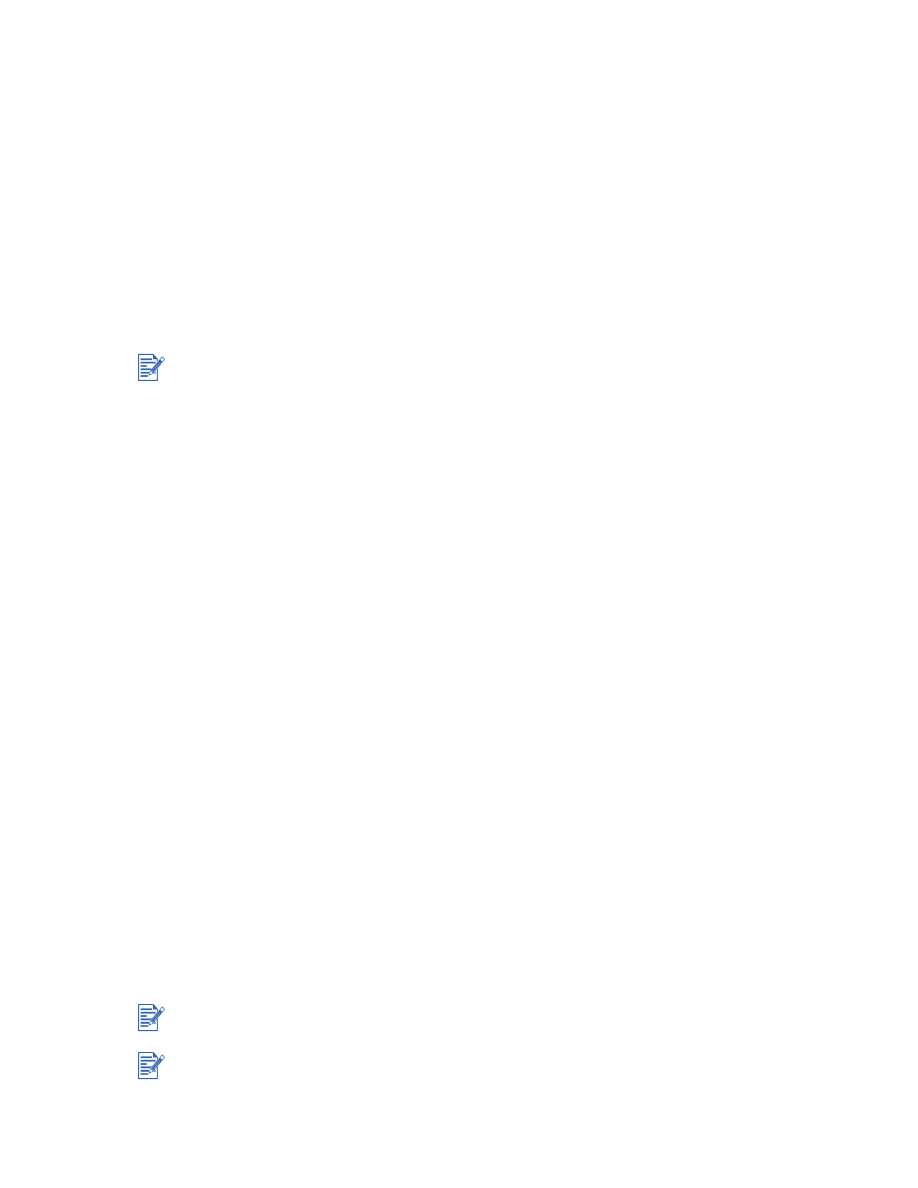
ENWW
5-10