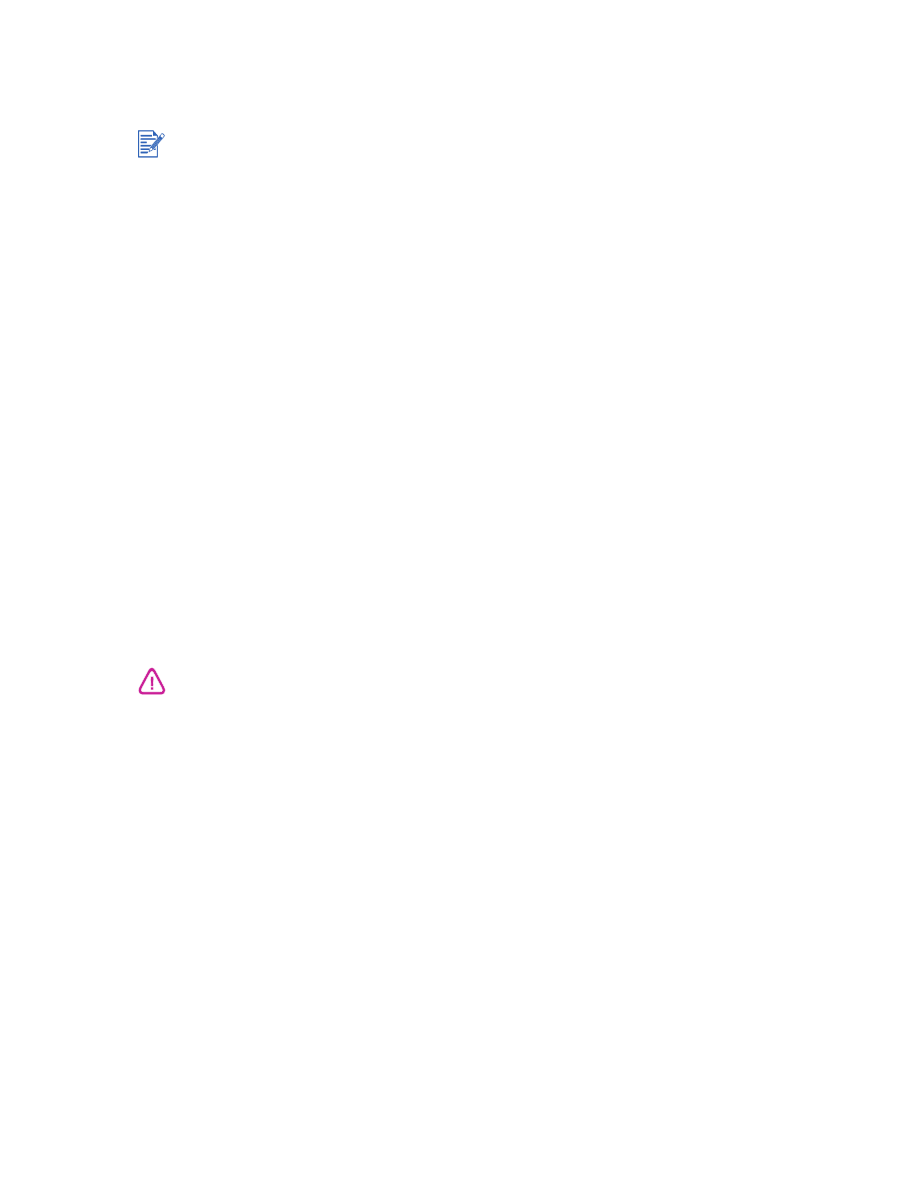
Printer does not print after switching ports
Make sure the cable you are using is properly connected to the computer and the printer.
Make sure the printer is off when you switch ports. If it was not off, turn the printer off, wait
a few seconds, and then turn the printer on again.
Check that the port setting matches the physical connection: Click
Start
, point to
Settings
,
and then click
Printers
(Windows NT 4.0, 98, Me, and 2000) or
Printers and Faxes
(Windows XP). Right-click the printer icon and select
Properties
. Click the
Details
tab
(Windows 98 and Me) or the
Ports
tab (Windows NT 4.0, 2000, and XP) and check the
port setting.
Print a test page: Click
Start
, point to
Settings
, and then click
Printers
(Windows NT 4.0,
98, Me, and 2000) or
Printers and Faxes
(Windows XP). Right-click the printer icon and
select
Properties
. Click the
General
tab, and then click
Print Test Page
. If the test page
prints, make sure the application you are trying to print from has the correct printer
selected.
If you do not restart the computer before you uninstall the software, some files are not removed
from your computer when you run the Uninstall option.
Do not connect both the parallel cable and the USB cable to the printer simultaneously. Only
use one type of connection to the printer at a time.
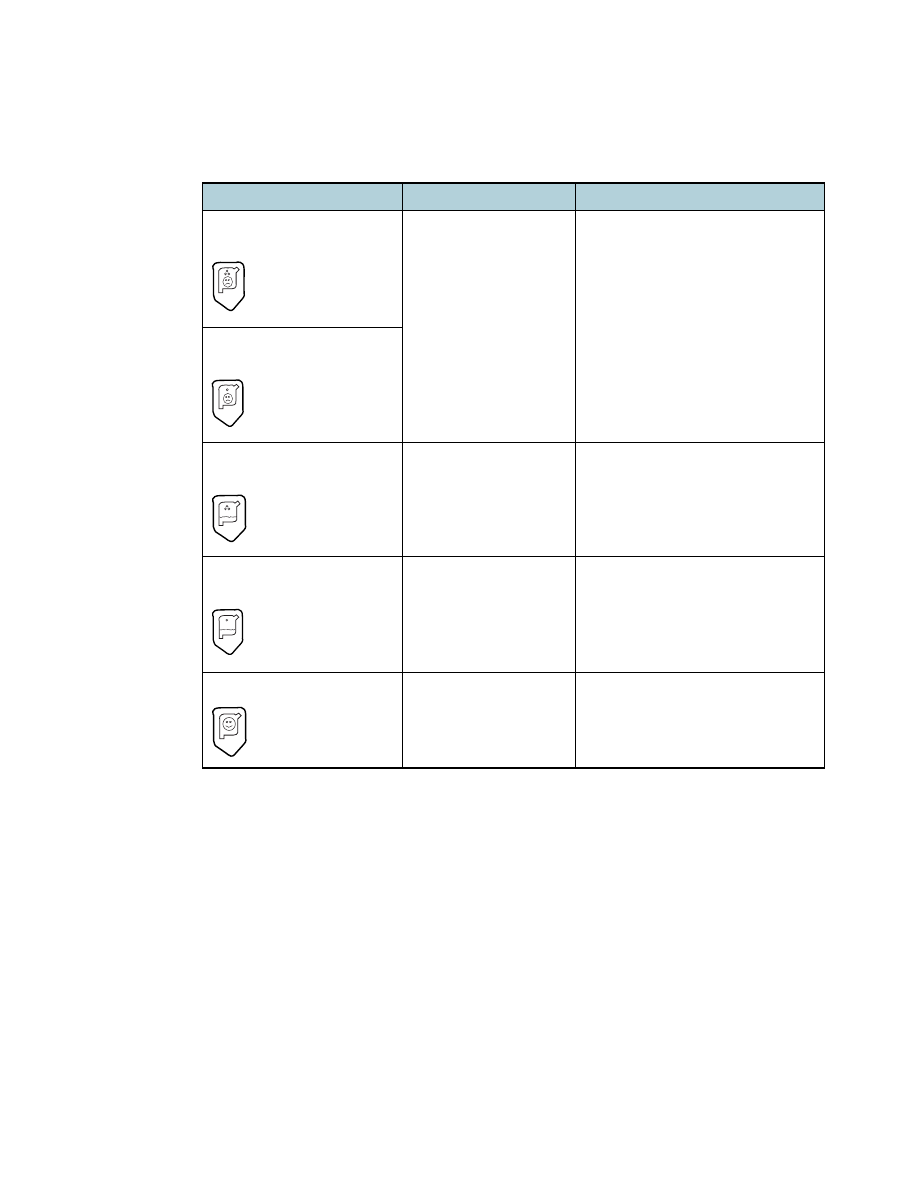
ENWW
5-12