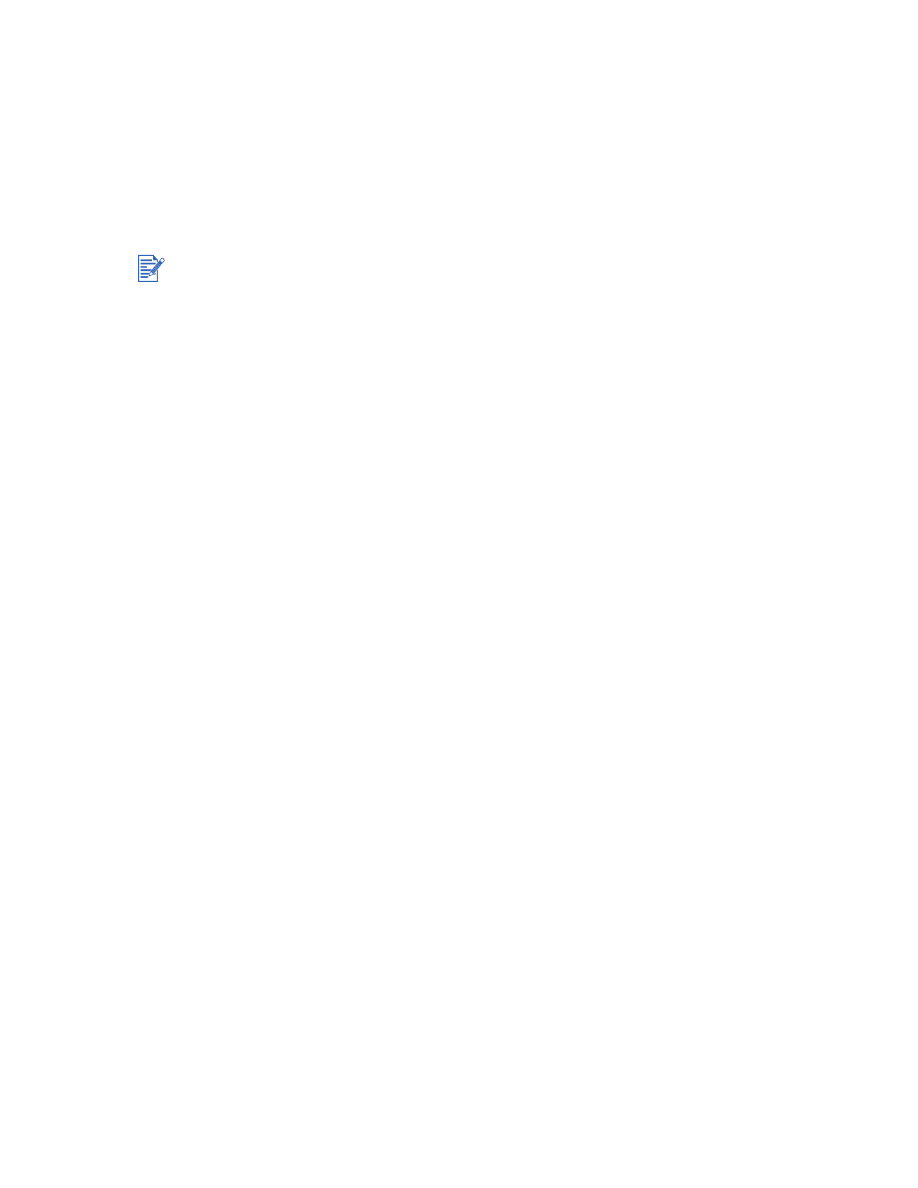
Printout is faded or colors are dull
Check the Print Quality setting.
The Fast option uses less ink and prints at a faster rate, which is good for printing drafts.
To achieve better colored printout, select Normal or Best quality in the printer driver.
Check the Paper Type setting.
When printing on transparencies or other special paper types, select the corresponding
paper type in the printer driver.
Check the type of paper you are using.
Some paper types are not suitable for use with your HP printer. For information on
recommended media, see
“Printing and loading media.”
Check the print cartridges for low ink or clogs:
• Whenever print quality deteriorates, it is a good idea to clean the print cartridges and
then print a test page. See
“Cleaning the print cartridges”
for instructions.
• Check that all the lines on the test page are connected and printed properly. If the lines
are broken, your print cartridge is probably out of ink. Replace your print cartridge with
a new one (see
“Replacing the print cartridges”
for instructions). However, if you have
recently replaced your cartridge, your cartridge is probably defective. See
“HP supplies
and accessories”
for replacement information.