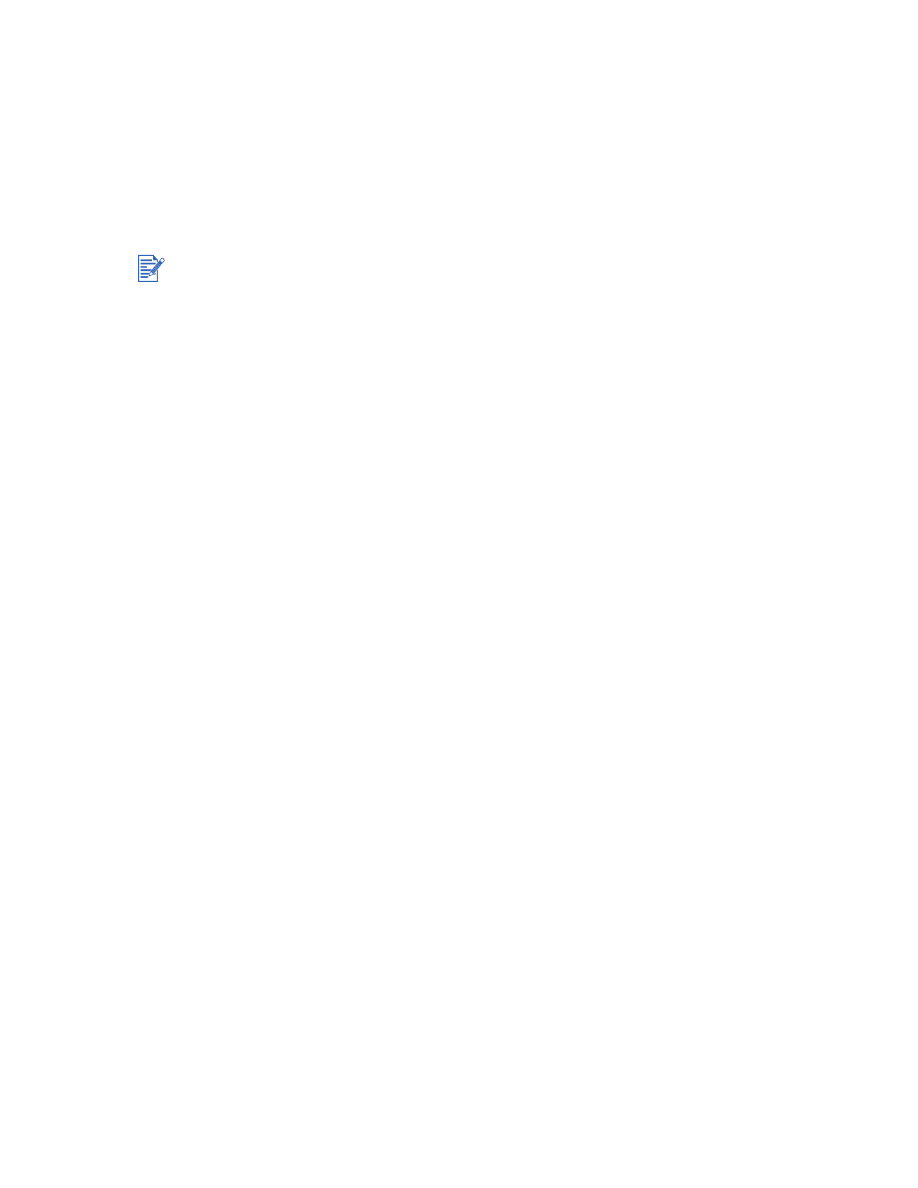
Colors are bleeding into each other
Check the Print Quality setting.
Some Paper Type settings (such as Transparency) and Print Quality settings (such as
Best) require more ink than others. Choose different print settings in the printer driver.
Also, make sure that you have selected the correct paper type in the printer driver.
Check the Paper Type setting.
Some paper types are not suitable for use with your HP printer. For information on
recommended media, see
“Printing and loading media.”
If you refilled your print cartridges, HP does not recommend or support refilled print
cartridges.
Refilling processes and the use of incompatible inks might disrupt the intricate printing
system, potentially resulting in reduced print quality and even printer damage. To order
the original HP print cartridge, see
“HP supplies and accessories.”
Open the top cover when you suspect a print cartridge problem. The inside top case has icons
on it showing cartridge problems. If there is a problem, the yellow arrow on the cartridge cradle
points to the icon that indicates the problem.
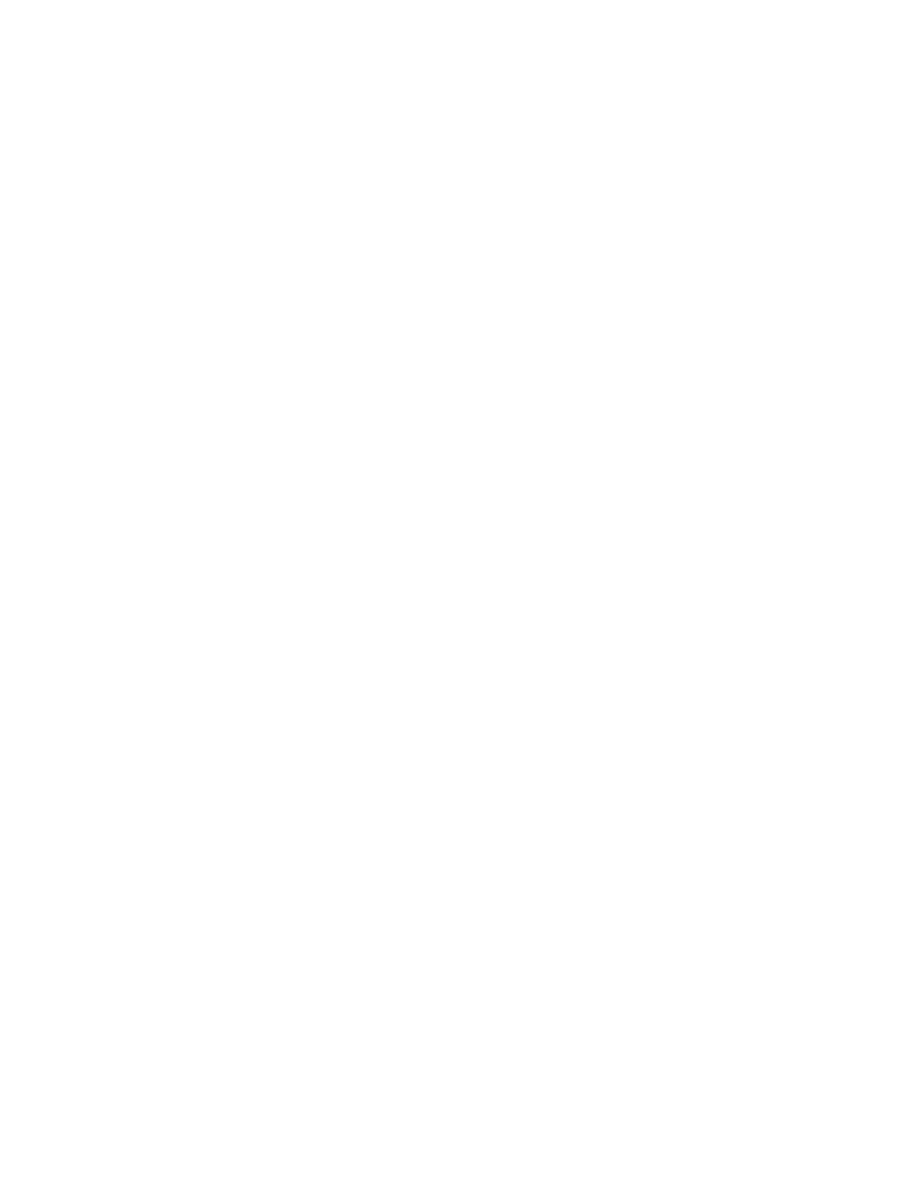
5-5
ENWW
When printing on photo paper and transparency film:
Ensure that the paper is inserted print-side down when loaded from the front manual feed
tray or main paper tray.
Ensure that the paper is inserted print-side up when loaded from the rear manual feed.
Use only HP Inkjet Transparency Films listed under
“HP supplies and accessories.”