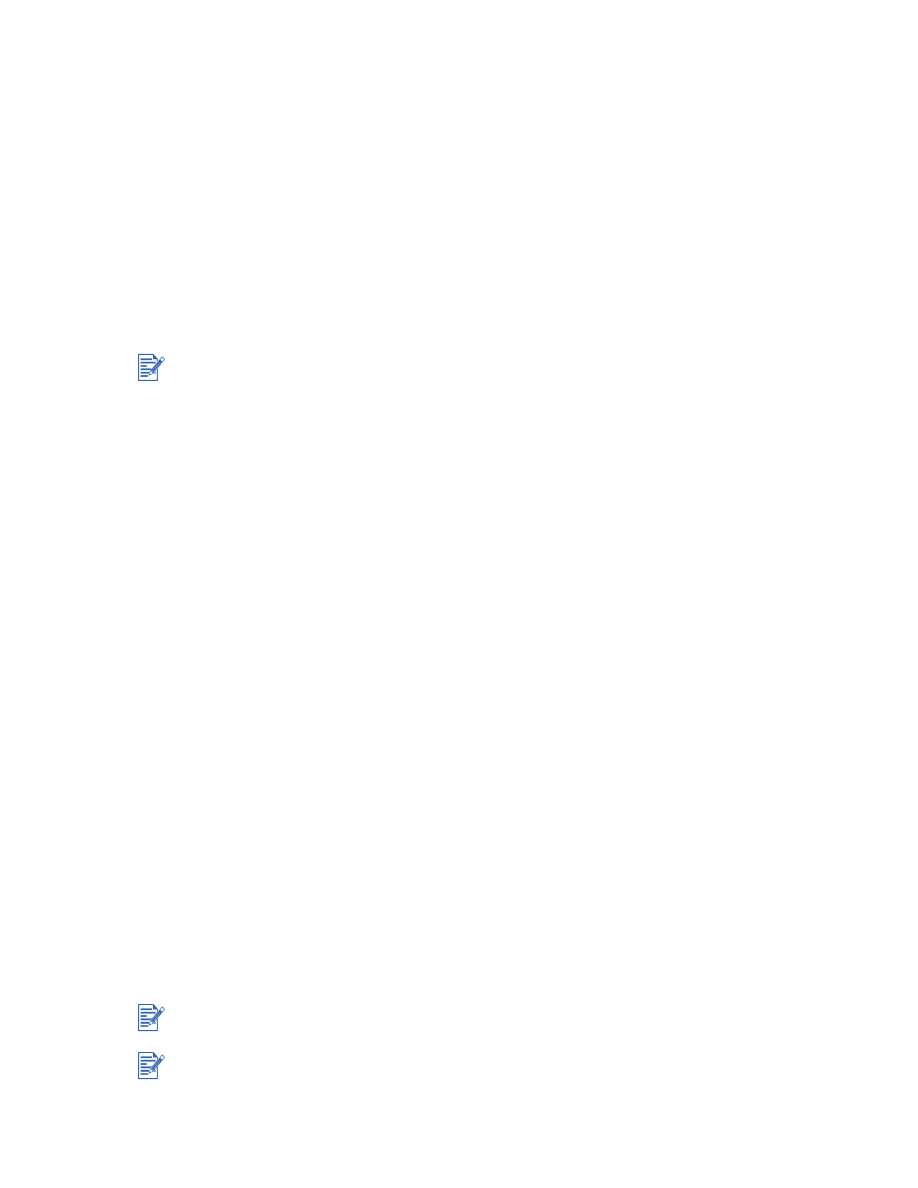
Network printing problem
This section helps you to troubleshoot if you are having difficulties printing to a shared printer.
Check the following:
Make sure the printer is on and the top cover is closed.
Make sure the rear panel knob is in the lock position.
Check that the cartridges are installed properly (see
“Replacing the print cartridges”
) and
that paper is properly loaded in the printer (see
“Loading paper”
).
Make sure the network cable and the printer cable connections are firmly in place.
If the Resume button is blinking, press it and wait a few seconds for printing to start.
If printing does not resume, check under the printer's top cover for a paper jam. See
“Paper is jammed in the printer”
for instructions on clearing paper jams.
After checking the printer, try to print a document from another client over the network.
If the document was sent from another client and printed successfully, your system settings
are probably not configured properly to use this printer. Check with your system administrator
to solve the problem.
If the document did not print successfully from another client:
1
Connect the printer to a PC that is running Windows.
2
Install the printer software if it is not previously installed in this PC.
3
Double-click the Toolbox icon on the desktop or in the printer’s program group.
4
From the
Printer Services
tab, click
Print a Demo Page
.
If the demo page printed, your printer is working, but your network settings might not be
configured correctly. Check with your network administrator for more information.
If the demo page did not print, this problem is likely caused by a failure in the printer or
computer system. Call the HP Customer Support Center for help (see
“Customer Support”
).
Before calling, record your serial number and printer model, along with any information about
your computer system that is available.