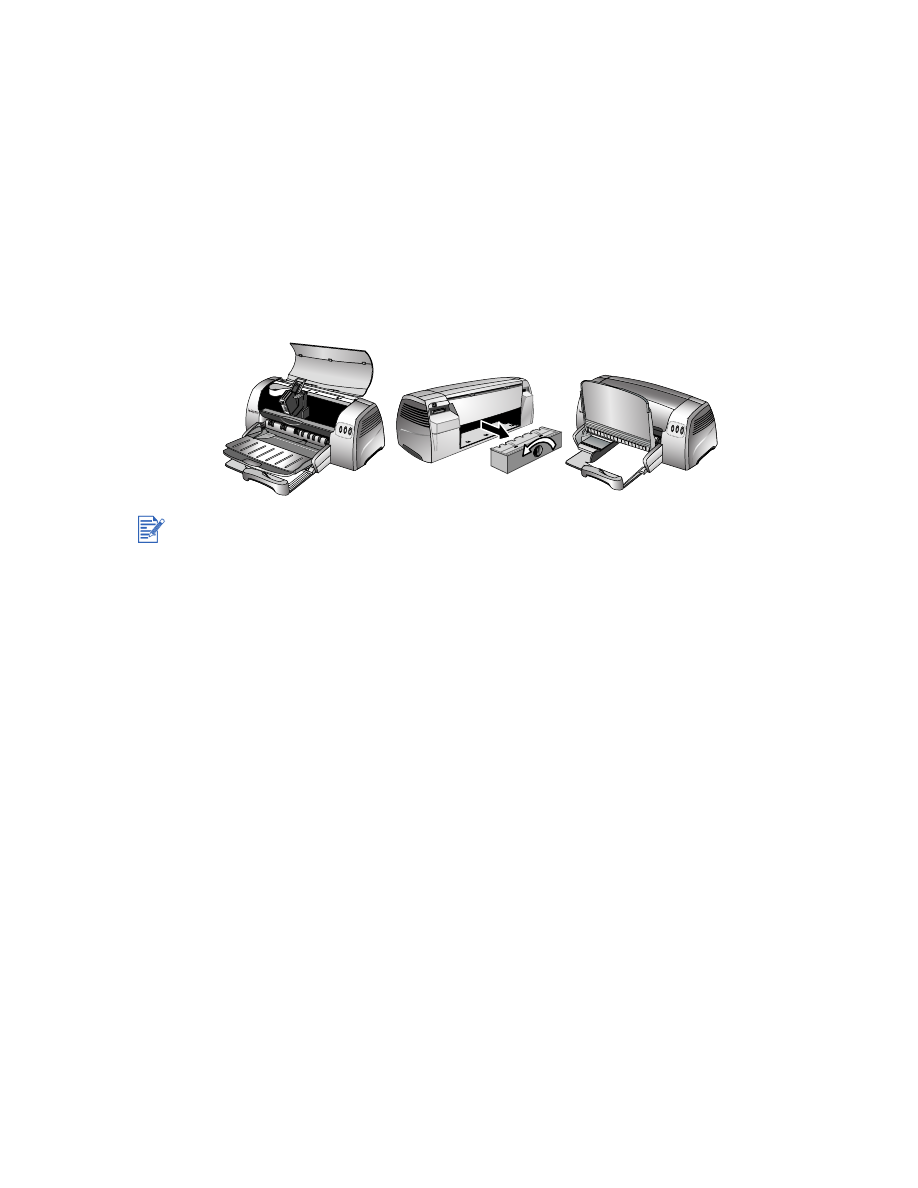
A blank page is ejected
Check that the protective tape is removed from the ink nozzles on the print cartridges.
Check for an empty print cartridge.
If you are printing black text and a blank page prints, your black print cartridge might be
empty. Check the printer LEDs to make sure they are not on (see
“Printer lights blink”
and
“Print cartridge problem”
for more information). Replace the empty black print cartridge
and try to print again. See
“Replacing the print cartridges”
for instructions.
Check the printer setup.
Make sure your printer is selected as the current or default printer.
To clear the printer of any jammed paper, open the access cover and pull the paper towards
you. If you cannot reach the jammed paper, turn the panel knob at the back of the printer,
remove the panel, pull out the jammed paper, and replace the panel. If you still cannot reach
the paper, lift up the output tray, and remove the jammed paper from the main paper tray.
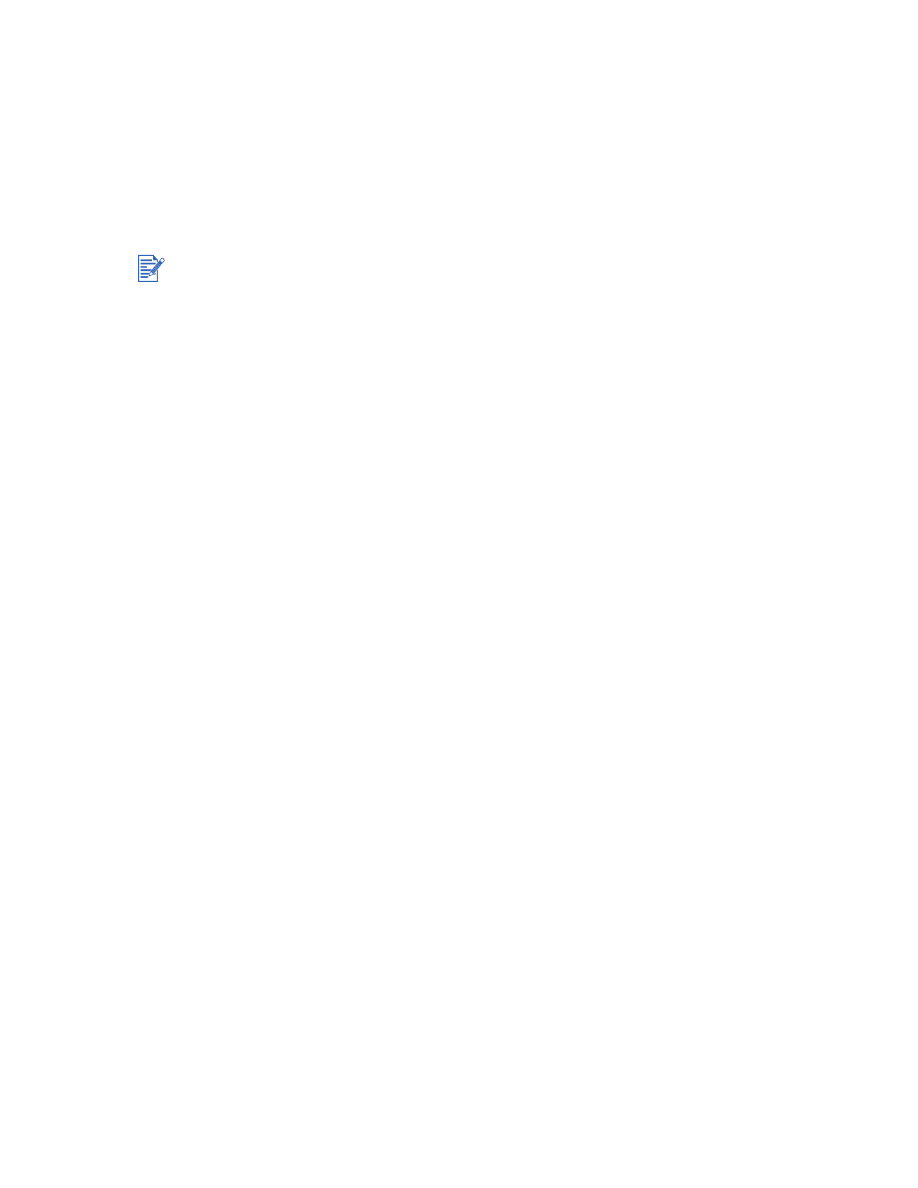
ENWW
5-4
Check for conflicts with port-sharing devices.
If you are using a parallel cable, make sure your printer is connected directly to the parallel
port. Do not share the port with other devices such as a Zip drive or other printers.
Check whether the printer is shared.
If you are sharing your printer, see
“Network printing problem”
for troubleshooting
information.