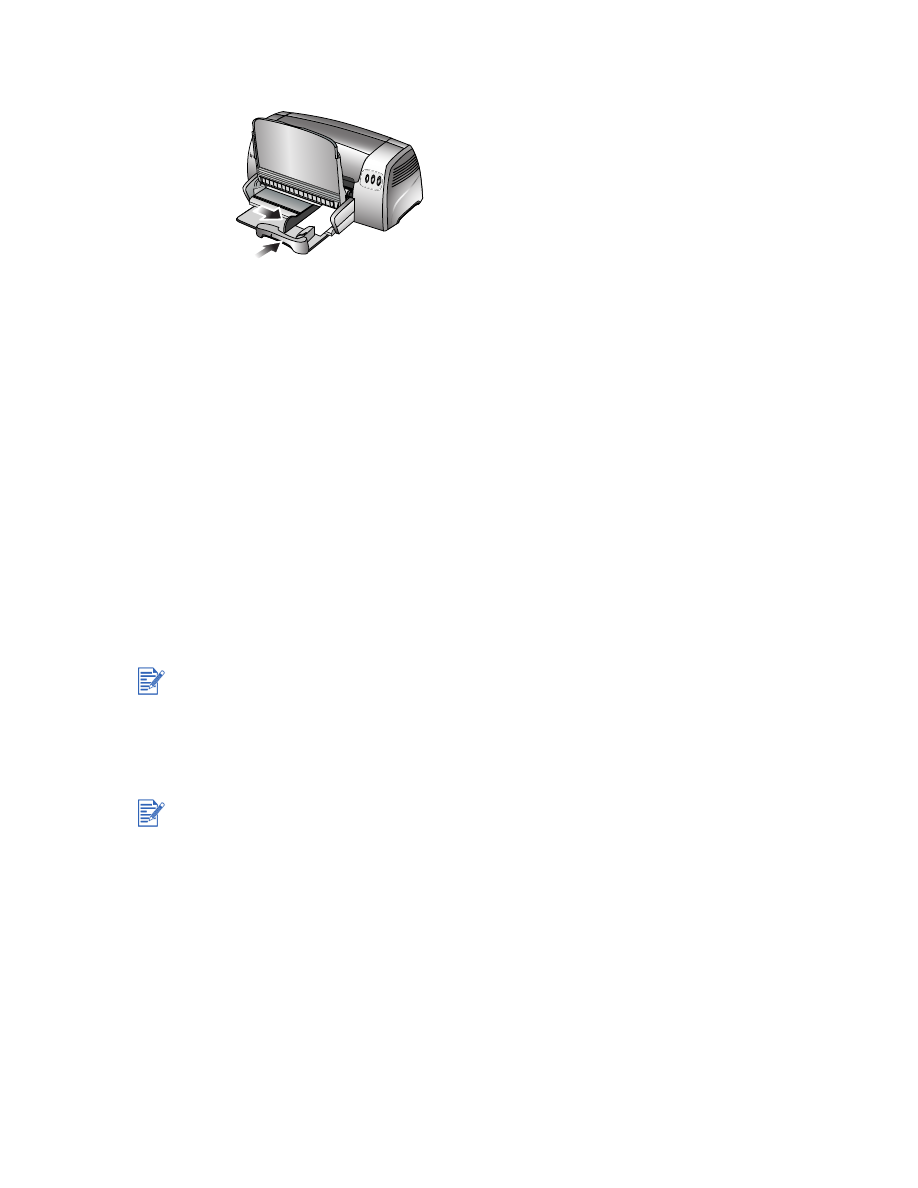
Printing on thick plain paper or photo paper
For the best results when printing photographs and images, choose Best mode and select an
HP photo paper in the printer driver. Best mode uses HP's unique PhotoREt III color-layering
technology and ColorSmart III color optimization technology to create realistic photo images,
vivid color output, and extremely sharp text. With PhotoREt III, a greater range of colors,
lighter tones, and smoother gradations between tones can be achieved, ensuring the best
photo and image print quality.
To print on thick plain paper or photo paper:
1
For Windows:
In the printer driver, click the
Paper/Quality
tab and do the following (for instructions on
accessing the printer driver, see
“Changing print settings”
):
• In the
Type is
drop-down list, select the paper type you are using (such as HP Premium
Plus Photo Paper).
• In the
Size is
drop-down list, select the paper size (such as Letter or A4).
If your card is made of thicker paper (such as cardstock), you can choose to feed the card
manually. For instructions on feeding paper manually, see
“Rear manual feed.”
The rear manual feed is designed for printing on thicker paper (up to 280 g/m
2
/ 74 lb bond;
0.52 mm / 0.02 in.) like cardstock and photo paper without bending or warping. This manual
feed is specially designed to give you a straight paper path.
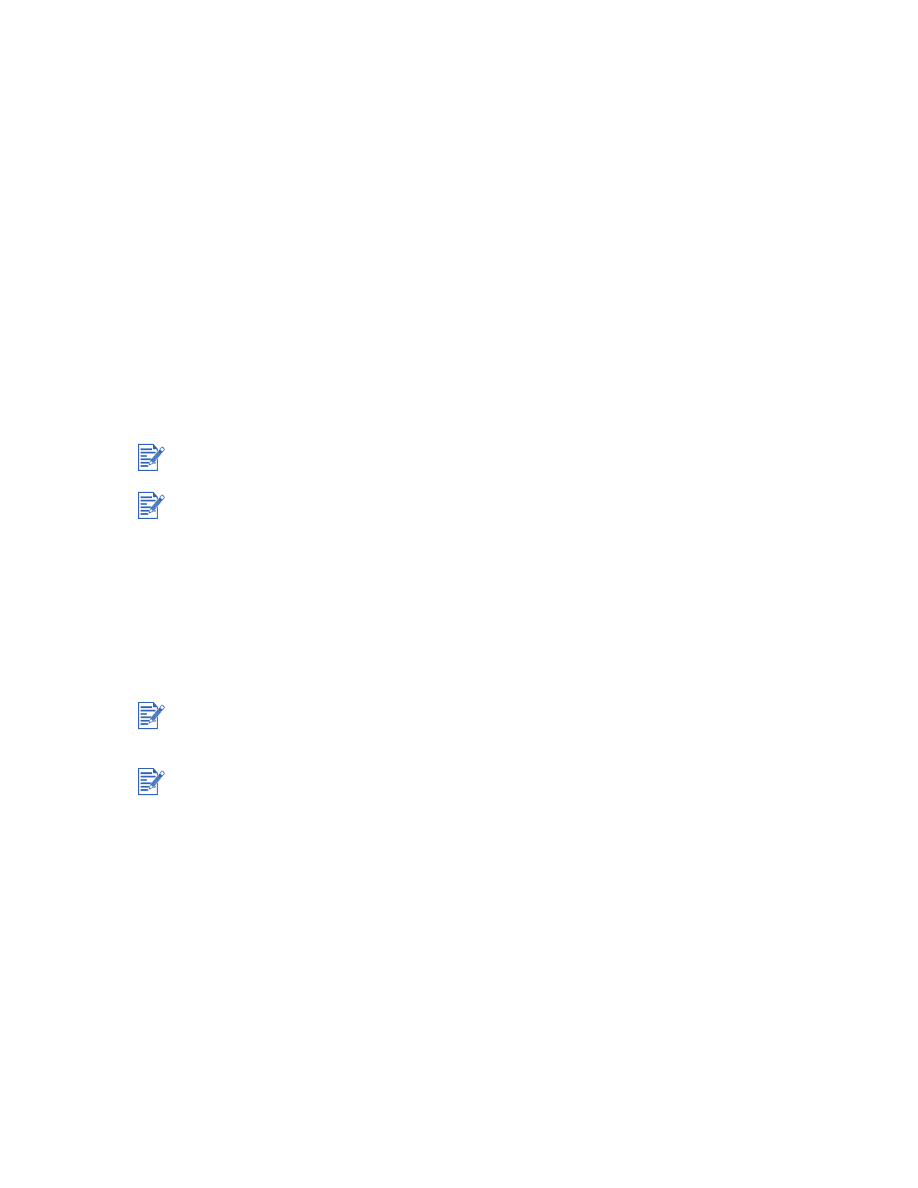
ENWW
3-8
• In the
Source is
drop-down list, select
Manual Feed
.
• In the
Print Quality
drop-down list, select
Best
. Alternatively, you can select
4800
x
1200 Optimized dpi
* high-resolution print mode for optimum print quality. In
this mode, printing will take longer because more memory is required in your computer.
For Macintosh:
• Select the paper size (such as Letter or A4).
• Open the
Paper Type/Quality
panel and select the paper type you are using (such as
HP Premium Plus Photo Paper).
• Select
Manual Feed
.
• Click the
Quality
tab and select
Best
. Alternatively, you can select
High Resolution
Photo
, which provides up to 4800
x
1200 Optimized dpi*, for optimum print quality. In
this mode, printing will take longer because more memory is required in your computer.
2
Change any other print settings if necessary and click
OK
.
3
Print your document.
4
Insert paper into the rear manual feed at the back of the printer.
For instructions on feeding paper manually, see
“Rear manual feed.”