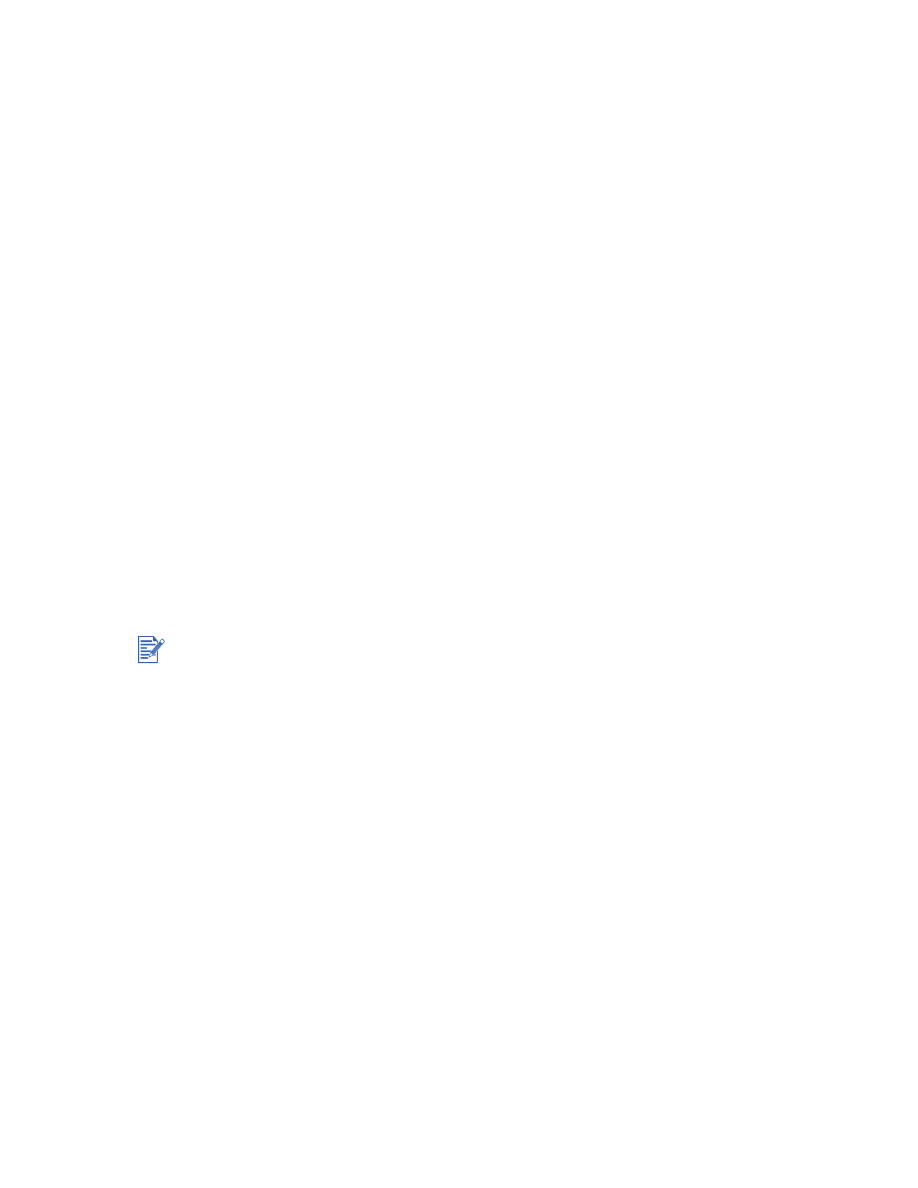
Printing on custom-sized paper
To print on custom-sized paper:
1
Insert a stack of paper, up to 19 mm (0.75 in.) or 150 sheets, print-side down along the
right side of the main paper tray, until it stops.
2
Slide the paper width and length adjusters in until they stop at the edges of the paper.
3
Before running your application, open the printer driver to set the desired custom paper
size. (For instructions on accessing the printer driver, see
“Changing print settings.”
)
4
For Windows:
In the printer driver, click the
Paper/Quality
tab and do the following:
• Click the
Custom
button next to the
Size is
drop-down list.
The
Custom Paper Size
dialog box appears.
• Under
Paper Size
, type values in the
Width
and
Length
boxes. You can save the
settings using any of the predefined names if desired. Click
OK
.
• In the
Source is
drop-down list, select
Tray 1
.
For Macintosh:
• Click the
File
menu and then click
Page Setup
.
• Select
Edit Custom Page Sizes
from
Page Size
.
• Under
Edit Paper Sizes
, type values in the
Width
and
Height
boxes. You can save the
settings using any of the predefined names if desired. Click
Done
.
5
Change any other print settings if necessary and click
OK
.
6
Run the application and print your document.
The paper width must be between 89 mm and 330 mm (3.5 in. and 13 in.); the paper length
must be between 146 mm and 1,270 mm (5.75 in. and 50 in.).
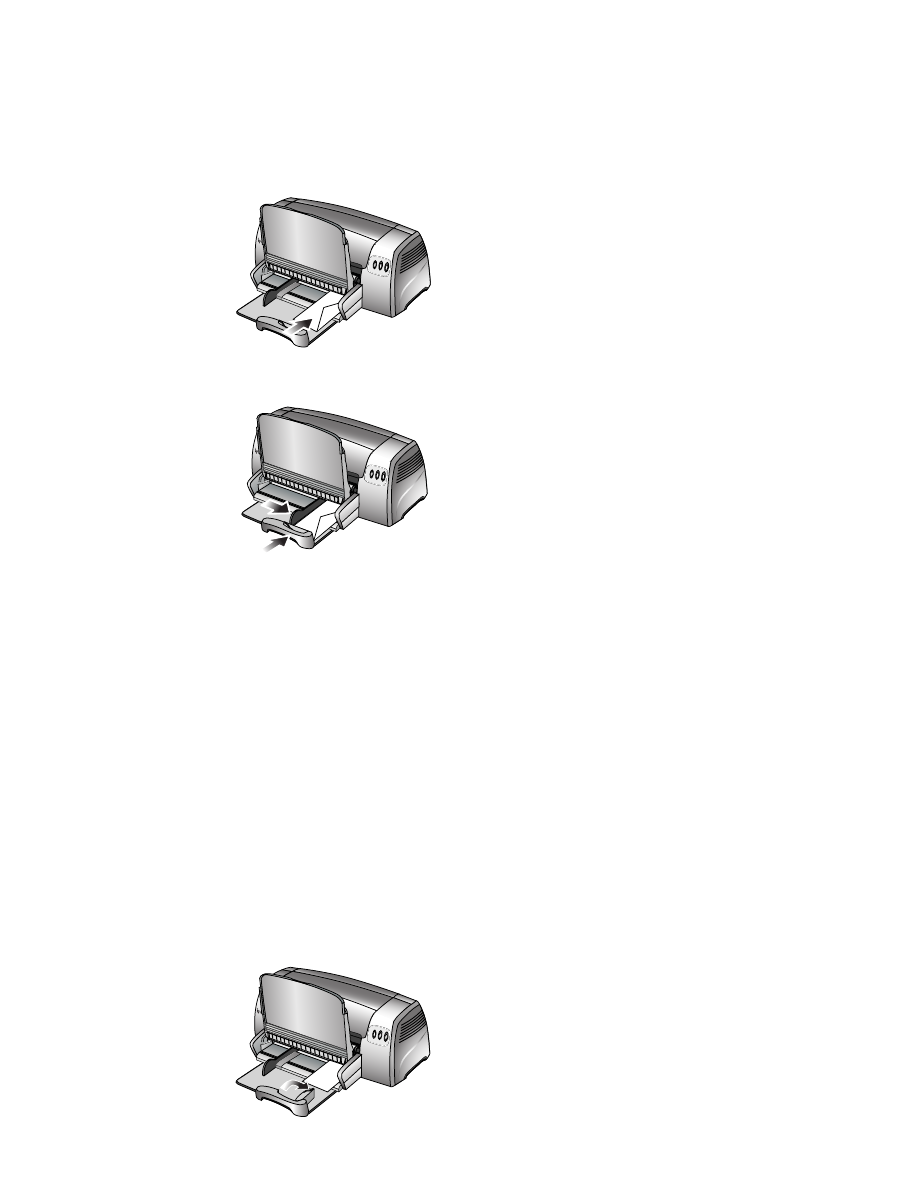
ENWW
3-6