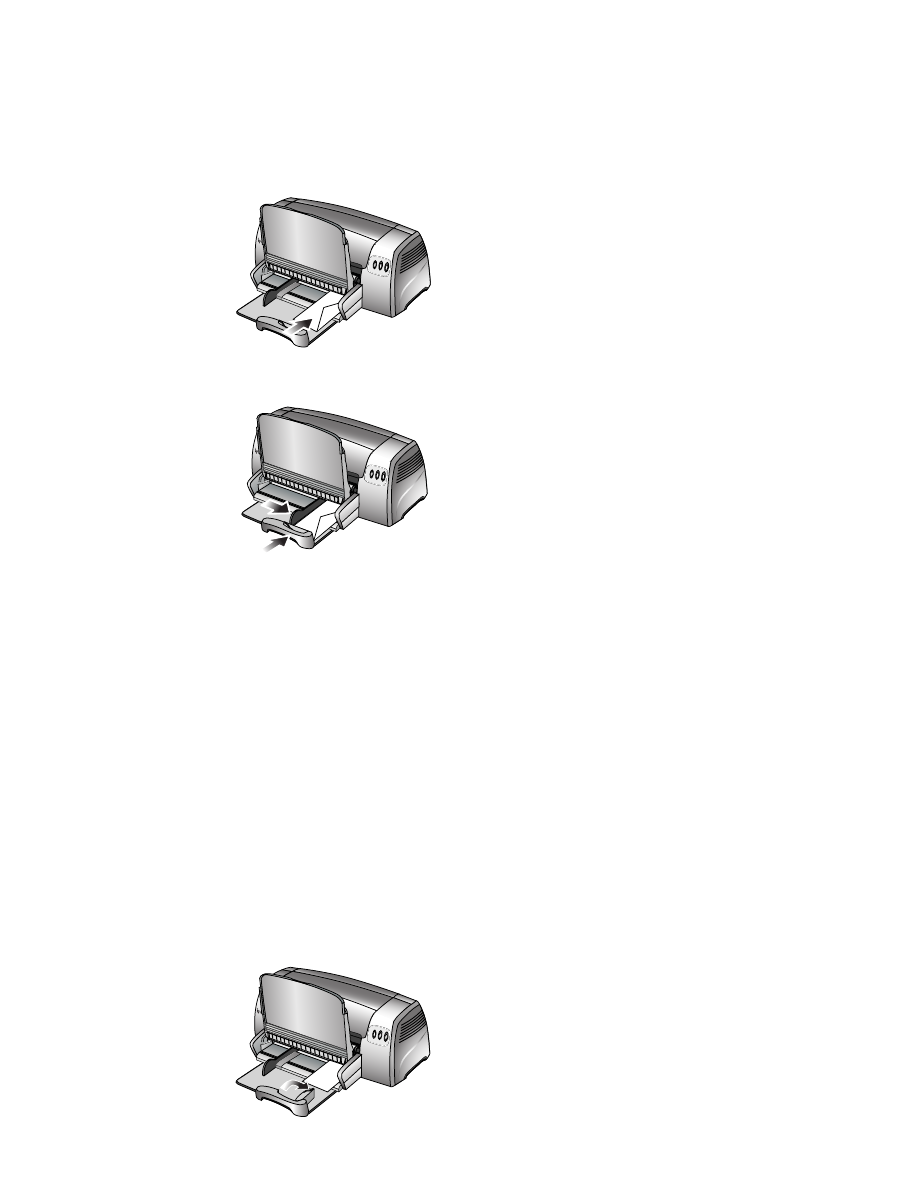
Printing on cards
To print on cards:
1
Insert a stack of cards, up to 19 mm (0.75 in.) in thickness, print-side down along the right
side of the main paper tray, until it stops.
2
From the length adjuster, extend the postcard guide.
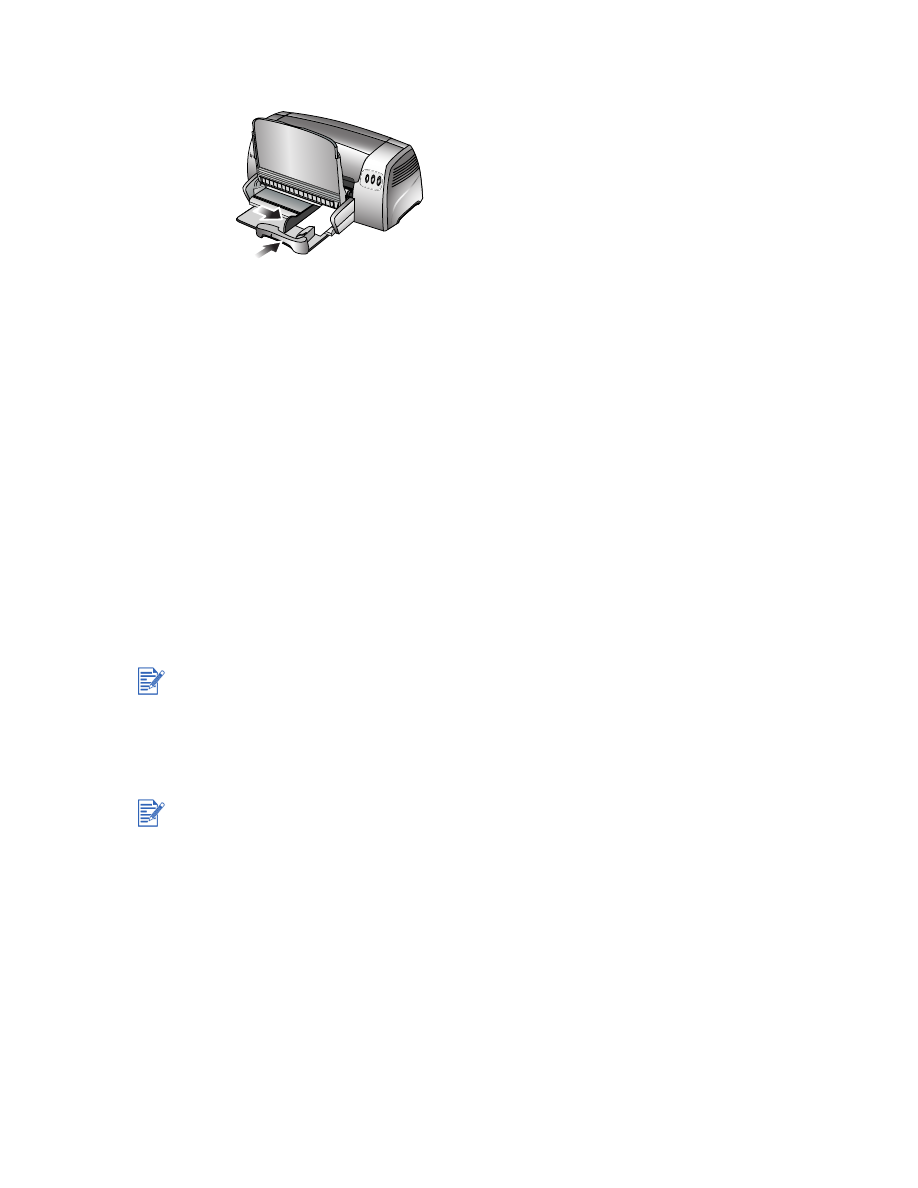
3-7
ENWW
3
Slide the postcard guide and the paper width adjuster in until they stop at the edges of the
cards.
4
For Windows:
In the printer driver, click the
Paper/Quality
tab and do the following (for instructions on
accessing the printer driver, see
“Changing print settings”
):
• In the
Type is
drop-down list, select the paper type you are using (such as HP Textured
Greeting Cards).
• In the
Size is
drop-down list, select the size of the cards you are printing; or click
Custom
if none of the sizes match the card size you are printing.
For custom-sized card printing instructions, see
“Printing on custom-sized paper.”
For Macintosh:
• Select the size of the cards you are printing.
• Open the
Paper Type/Quality
panel and select the paper type you are using (such as
HP Textured Greeting Cards).
For custom-sized card printing instructions, see
“Printing on custom-sized paper.”
5
Change any other print settings if necessary and click
OK
.
6
Print your cards.