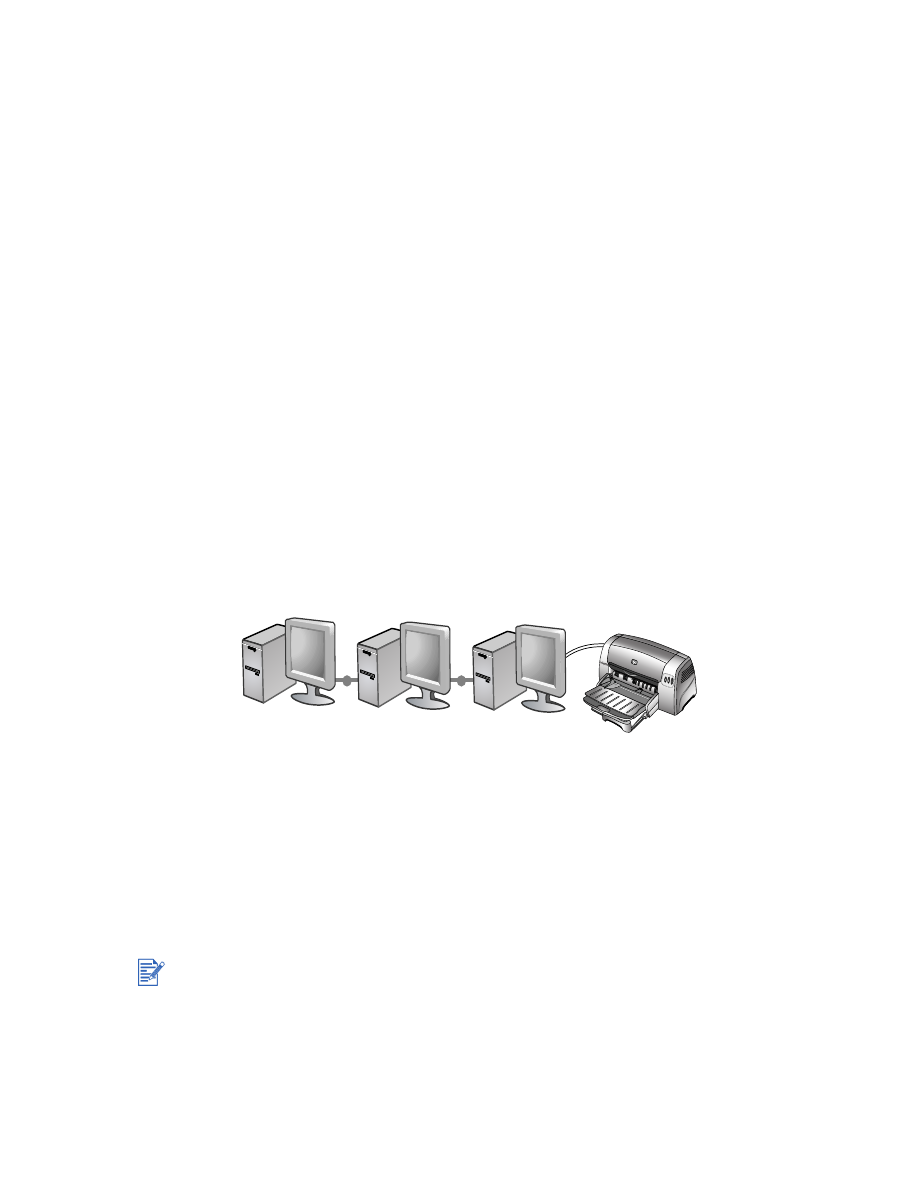
For Windows
Installing the printer driver through network using the printer setup
program
1
Connect the network cable between the HP Jetdirect print server and a network port.
2
Start Windows and make sure no other Windows applications are running.
3
Insert the Starter CD into the CD-ROM drive. The CD menu runs automatically. If the CD
menu does not run automatically, click
Start
, click
Run
, and in the command line box type
the letter of your computer's CD-ROM drive followed by :\setup (for example, type
D:\setup).
You must install your HP Jetdirect print server first, then connect the printer to the network and
install the printer software.
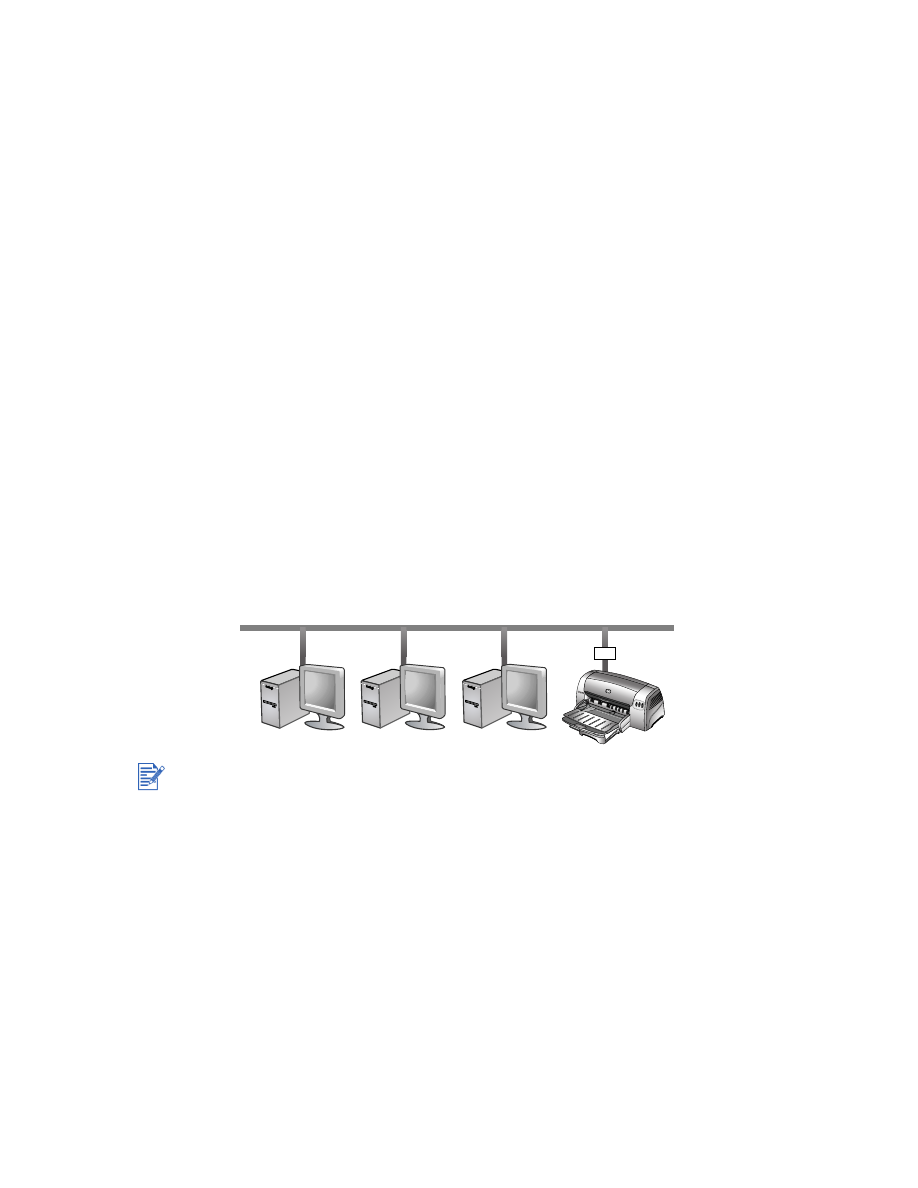
2-5
ENWW
4
Click
Install Printer Driver
from the CD menu.
5
Choose your language and click
OK
.
6
Follow the onscreen instructions.
7
Click
Connected via the network
, and then click
Next
.
8
Click
Client setup for client-server printing
, and then click
Next
.
9
Follow the onscreen instructions to complete the installation.
Installing the printer driver through network using Add Printer
1
Click
Start
, point to
Settings
, and then click
Printers
(Windows NT 4.0, 98, Me, and
2000) or
Printers and Faxes
(Windows XP).
2
Double-click
Add Printer
, and then click
Next
.
3
For Windows 98, Me, 2000, or XP, select
Network Printer
.
-Or-
For Windows NT 4.0, select
Network Printer Server
.
4
Click
Next
.
5
Do one of the following steps:
• Type in the network path or queue name of the shared printer and click
Next
. Click
Have Disk
when prompted to select the printer model.
• Click
Next
and locate the printer in the
Shared printers
list.
6
Click
Next
and follow the onscreen instructions to complete the installation.
Connecting to a print server
1
Click
Start
, point to
Settings
, and then click
Printers
(Windows NT 4.0, 98, Me, and
2000) or
Printers and Faxes
(Windows XP).
2
Right-click the printer icon in the Printers folder and select
Properties
.
3
Do one of the following:
• For Windows NT 4.0, 2000, and XP: Click the
Ports
tab, and then click
Add Port
.
• For Windows 98 and Me: Click the
Details
tab, and then click
Add Port
.
4
Select the desired port (such as the HP Standard TCP/IP Port) and click the
New Port
button.
5
Click
Next
and follow the onscreen instructions to complete the connection.
You must install your HP Jetdirect print server first, then connect the printer to the network and
install the printer software.
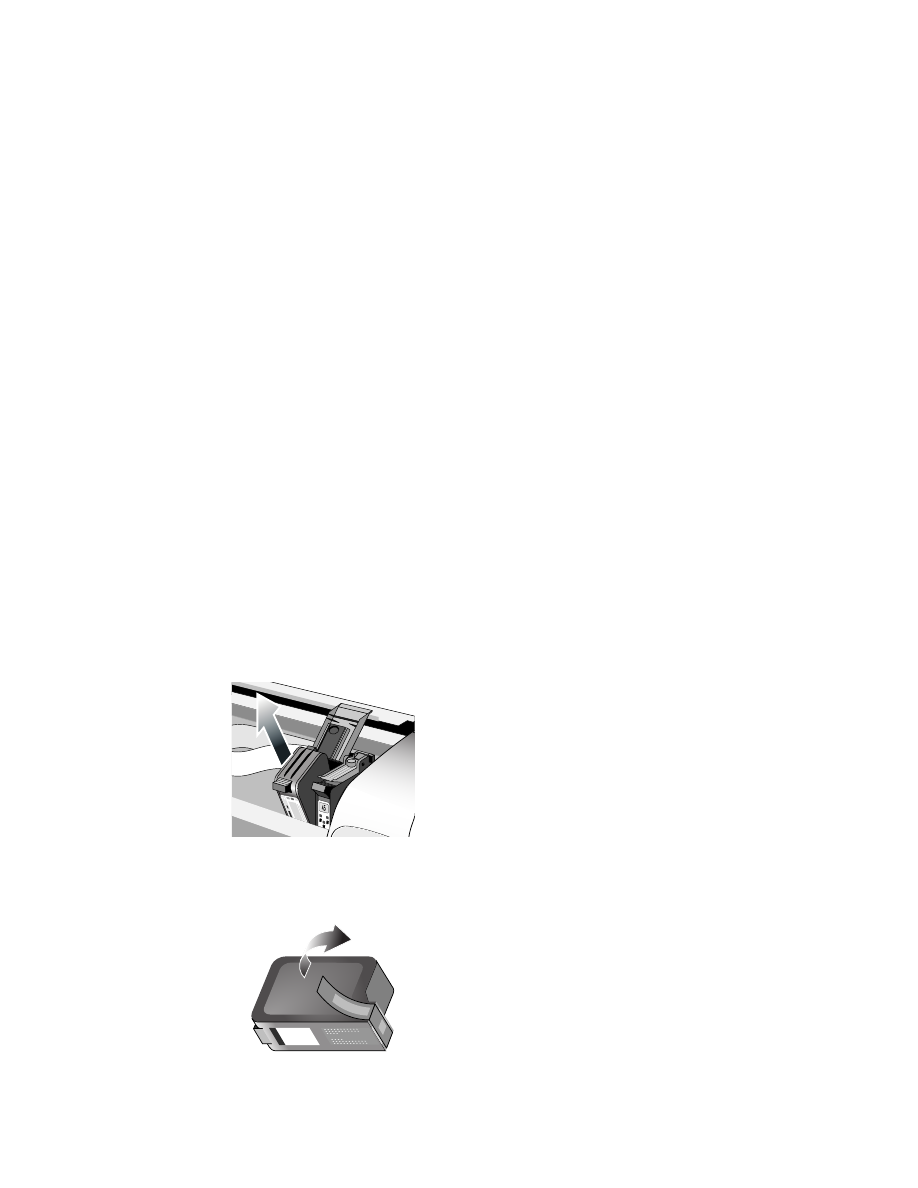
ENWW
2-6