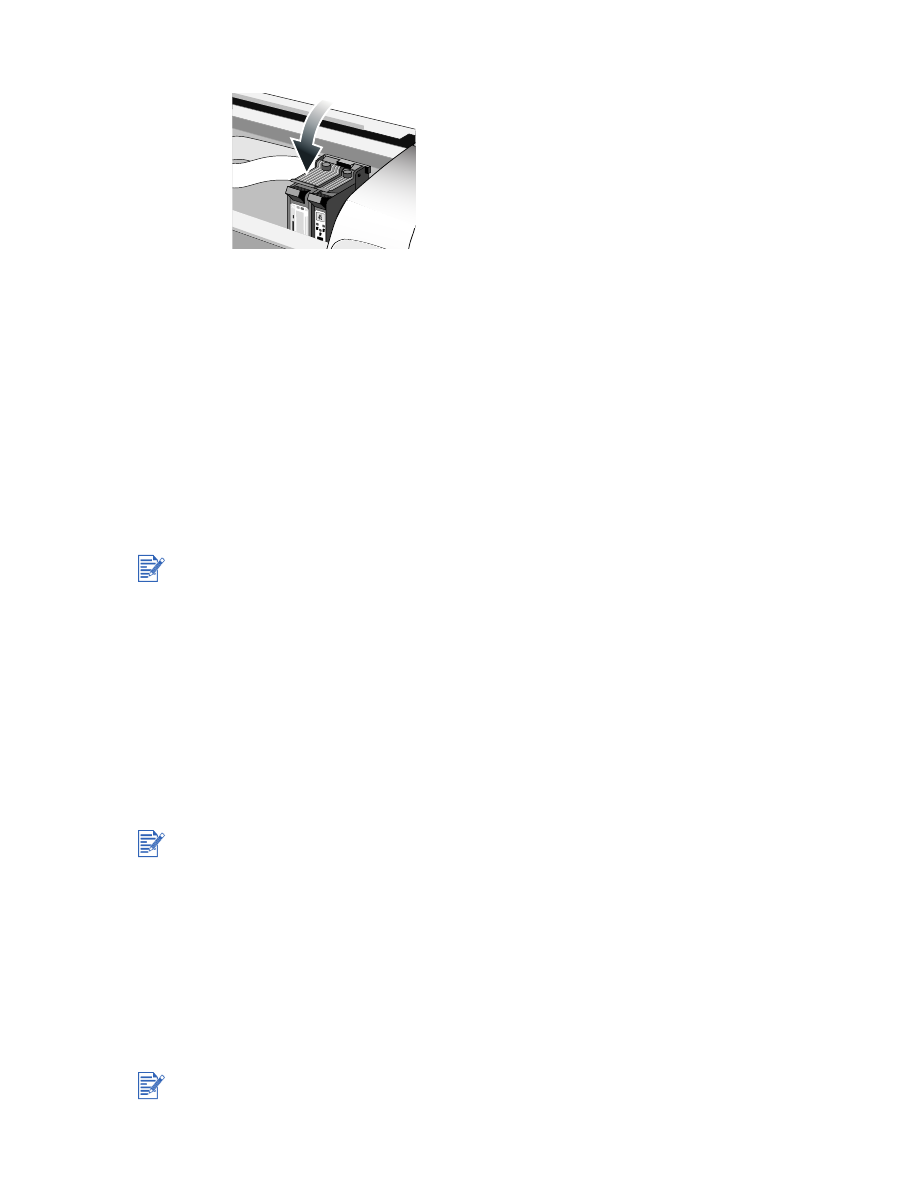
Cleaning the print cartridges
The print cartridges for your printer have microscopic nozzles that can clog when exposed to
the air for more than a few minutes. The printer is designed to prevent nozzles from drying out
when it is idle and when it is turned off by using the Power button.
A print cartridge that is not used for long periods of time can also clog, resulting in a noticeable
decrease in print quality. To unclog the nozzles, you need to clean the print cartridges.
Clean the print cartridges if the printed characters are incomplete, or if dots or lines are
missing from the printed text or graphics.
To clean the print cartridges:
1
Open the Toolbox: Click
Start
, point to
Programs
,
hp deskjet 9300 series
, and then click
hp deskjet 9300 series Toolbox
.
2
Click the
Printer Services
tab.
3
Click
Clean Print Cartridges
and follow the onscreen instructions.
4
If you still find a problem in the printout, repeat this cleaning process.
5
If the printout is still unsatisfactory, use a new print cartridge.
You can also align the print cartridges from the
Services
tab in the printer driver.
Cleaning the print cartridges too often wastes ink and reduces the life of the print cartridges.
You can also clean the print cartridges from the
Services
tab in the printer driver.
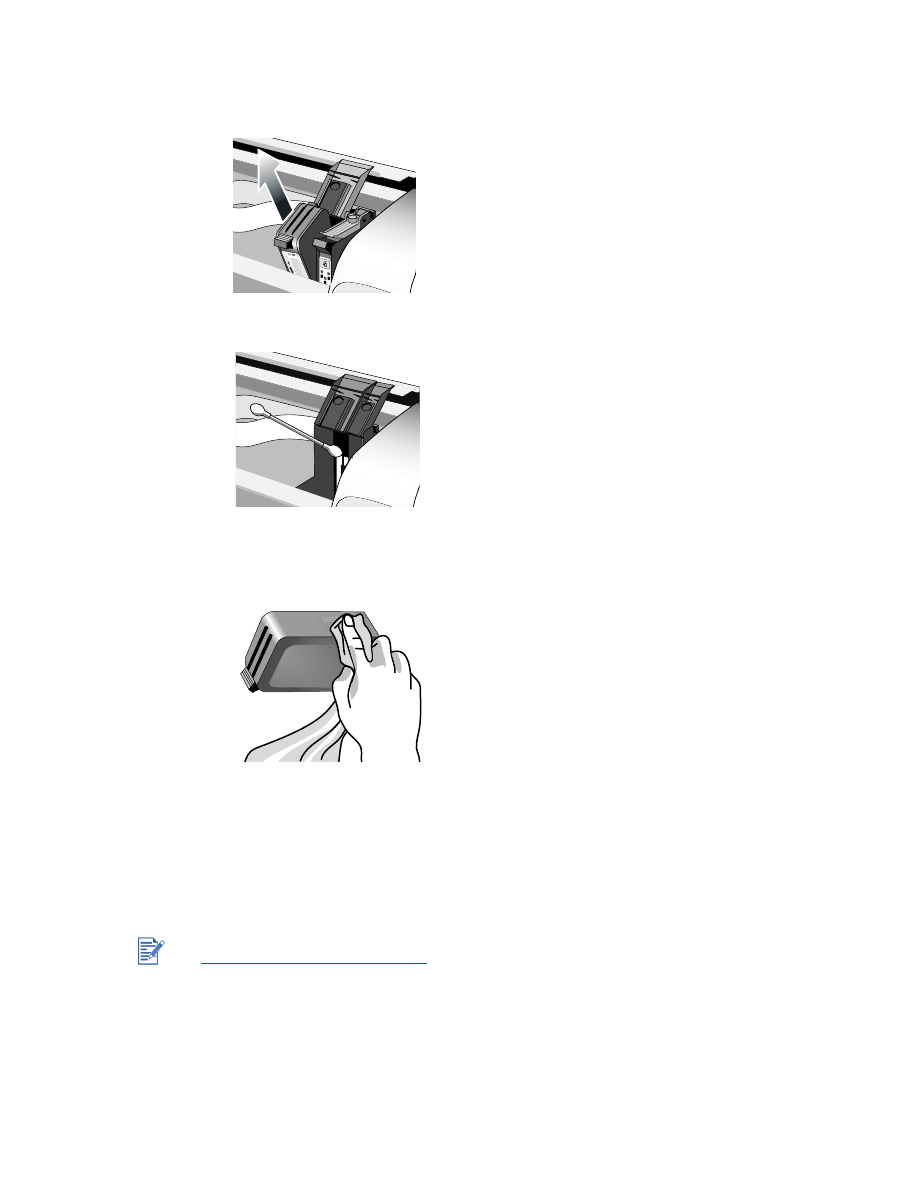
ENWW
2-8
Poor contact between the print cartridges and cartridge cradles might also affect the quality of
the printout. When this occurs, try cleaning the print cartridges and cartridge cradles:
1
Remove the print cartridge from the printer.
2
Clean the electrical contacts on the print cartridge cradle with a dry cotton swab.
3
Clean the electrical contacts on the print cartridge with a dry, lint-free cloth. To prevent
damage to the electrical contacts, you should wipe the contacts only once. Do not wipe
the ink nozzles on the print cartridge.
4
Reinstall the print cartridge.