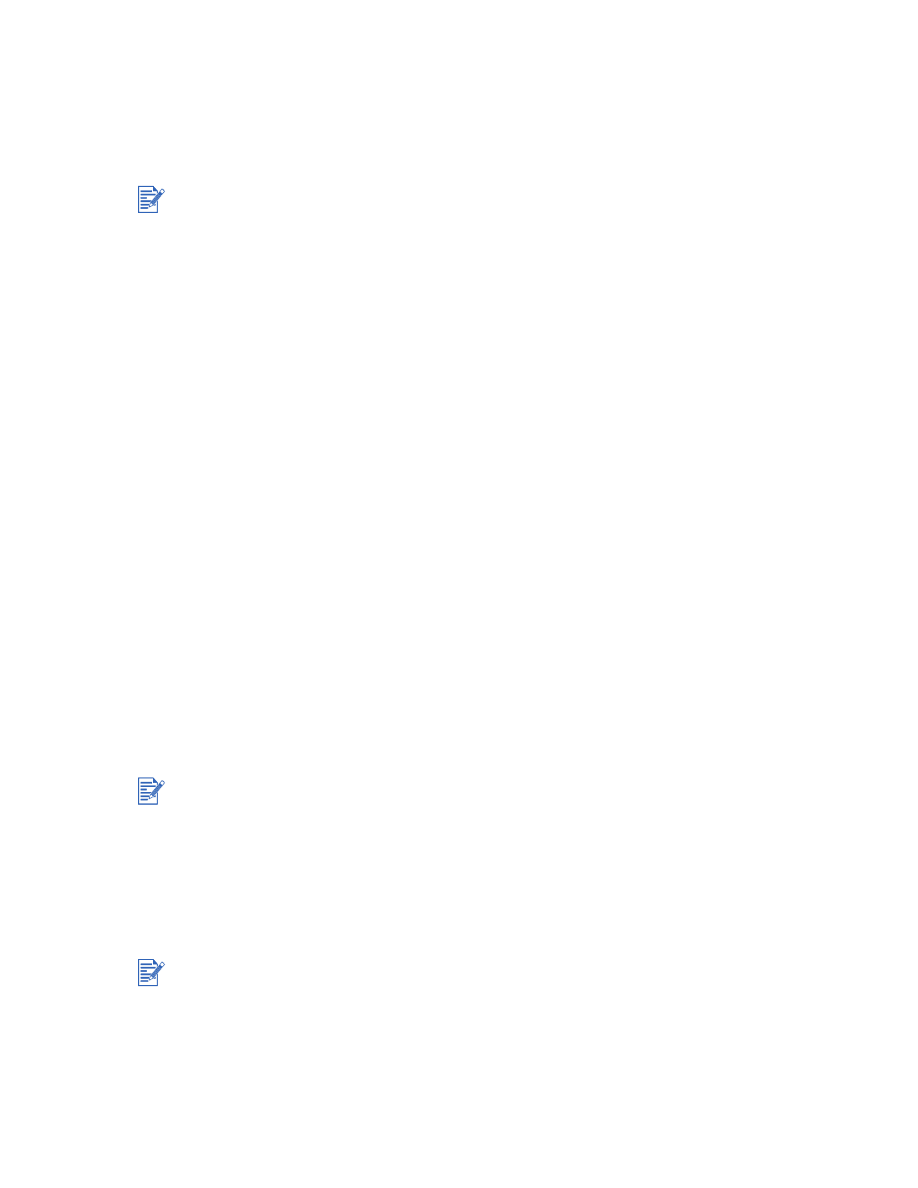
For Windows
Use a USB cable to connect the printer to the computer if the computer has a USB port and is
running Windows 98, Windows Me, Windows 2000, or Windows XP.
If your computer does not meet these specifications, connect the printer to your computer
using a parallel cable.
In most cases, after you install the printer software and connect a printer to the computer, you
can install additional printers with USB cables without reinstalling the printing software.
Software-first installation (recommended)
1
Start Windows and make sure no other Windows applications are running.
2
Insert the Starter CD into the CD-ROM drive. The CD menu runs automatically. If the CD
menu does not run automatically, click
Start
, click
Run
, and in the command line box type
the letter of your computer’s CD-ROM drive followed by :\setup (for example, type
D:\setup).
3
Click
Install Printer Driver
from the CD menu.
4
Choose your language and click
OK
.
5
Follow the onscreen instructions.
6
Click
Connected directly to this computer
, and then click
Next
.
7
If you are using a USB cable, select
USB Cable
and click
Next
.
If you are using a parallel cable, select
Parallel Cable
. From the
Ports
drop-down list,
select the parallel port on which the printer is connected.
8
Click
Next
and follow the onscreen instructions.
9
Connect the USB cable or parallel cable to the computer and the printer when prompted.
The Found New Hardware wizard appears on the computer screen and the printer icon is
created in the Printers folder.
It is recommended that you install the software before you connect the printer to the computer.
If the setup program detects an existing parallel connection and prompts you, you can choose
to install the printer on the port that is detected. In addition, if you select the
Express Install
check box, the setup program will install using default settings.
Connect only the cable you have selected in step 7.
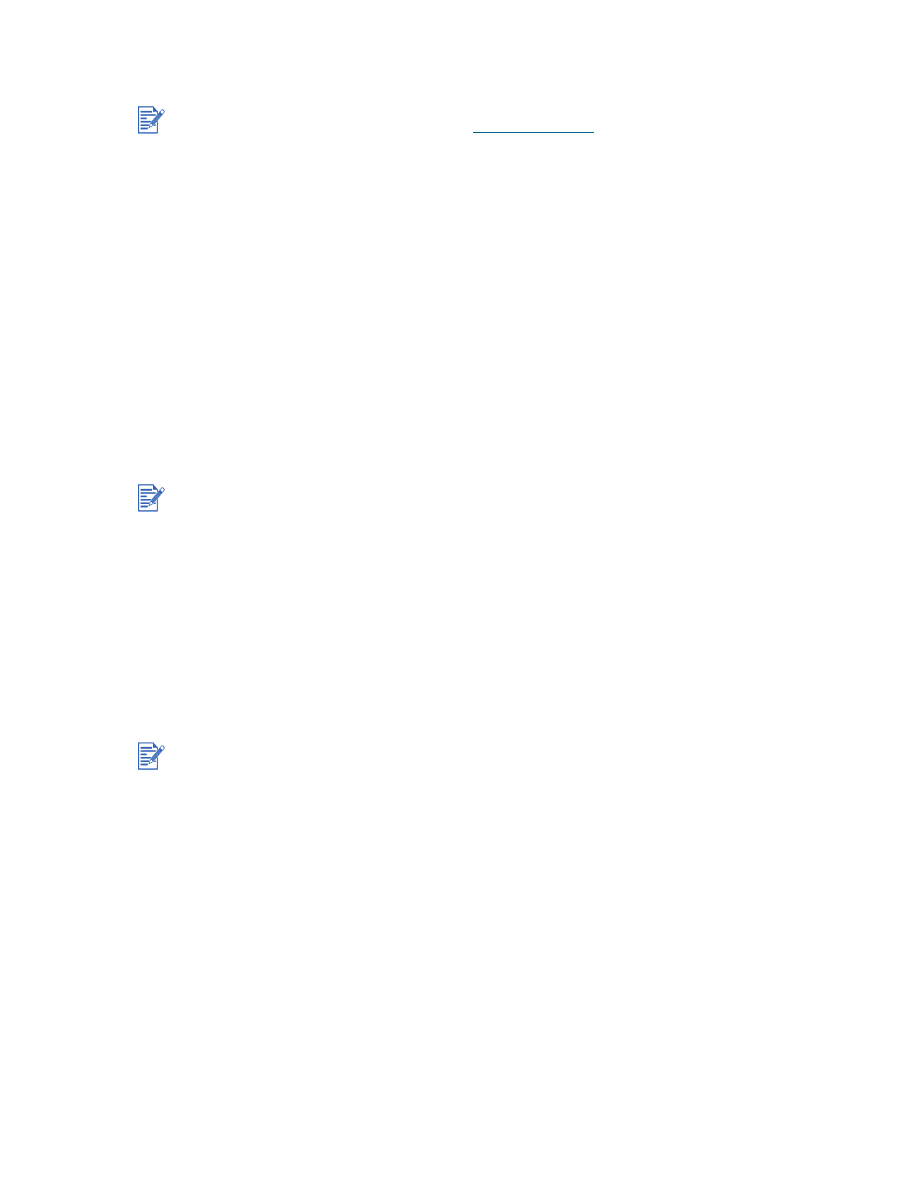
2-3
ENWW
Hardware-first installation
If you have connected a USB cable to the ports on the computer and the printer before
installing the printer software, the Found New Hardware wizard appears on the computer
screen.
If you have connected a parallel cable and restarted the system, the Found New Hardware
wizard appears on the computer screen.
1
Click
Next
in the Found New Hardware wizard.
2
Click
Search for the best driver for your device (recommended)
, and then click
Next
.
3
Insert the Starter CD into the CD-ROM drive.
If the CD menu appears, click
Exit
twice to close the CD menu.
4
Select
Specify a location
.
5
Click
Browse
to locate the root directory on the Starter CD, and then click
OK
.
6
Click
Next
and follow the onscreen instructions.
7
Click
Next
, and then click
Finish
.