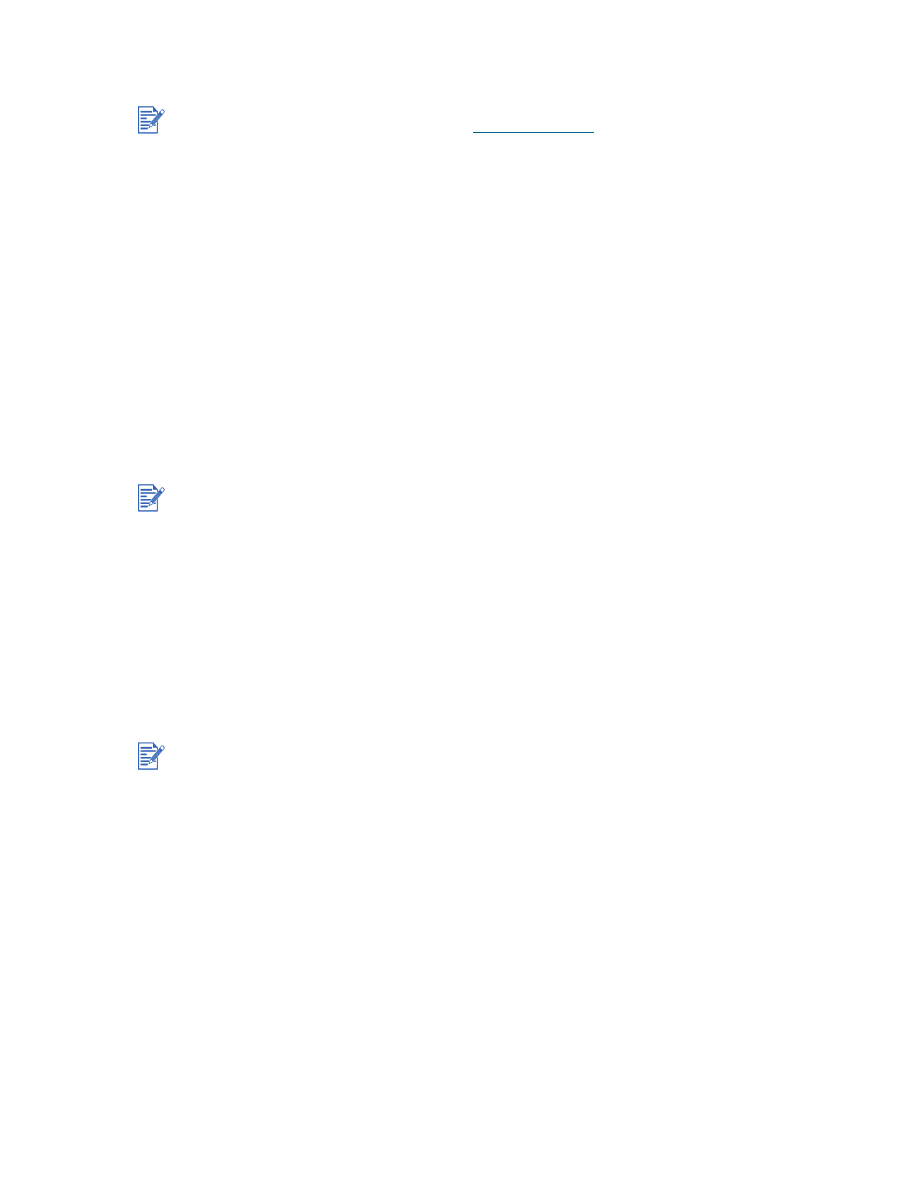
For Macintosh
You can connect your printer to Apple computers that use Mac OS 8.6 or later through the
USB port. To connect older models without a USB port, you can either connect the Macintosh
to a HP Jetdirect print server (Jetdirect 300x), or contact Apple for USB solutions.
Mac OS 8.6, 9.x, and OS X Classic
1
Insert the Starter CD into your CD-ROM drive and double-click the
CD icon
on the Mac
desktop.
2
Double-click the installer icon for the Mac OS that you are using.
3
Follow the onscreen instructions to complete the installation.
4
Connect the USB cable to the printer and computer.
Follow these steps to set the printer as the computer’s default printer:
1
Select
Chooser
from the Apple menu.
2
Select
hp deskjet xx
in the upper left panel of the Chooser, where
xx
represents the
version of the current printer driver.
3
Select
9300
in the right panel of the Chooser.
4
Close the Chooser.
Before you can install the printer software on a computer running Windows XP 64-bit, you
must download the printer software from
http://www.hp.com
.
Upon completion of the hardware-first installation process, the Found New Hardware wizard
will automatically launch the setup program. This gives you the option to install non-driver
components such as the Toolbox.
Mac OS X Classic mode is a Mac OS X feature that lets applications built for Mac OS 9.x to run
on a Mac OS X computer. Mac OS X Classic applications have a Mac OS 9.x user interface.
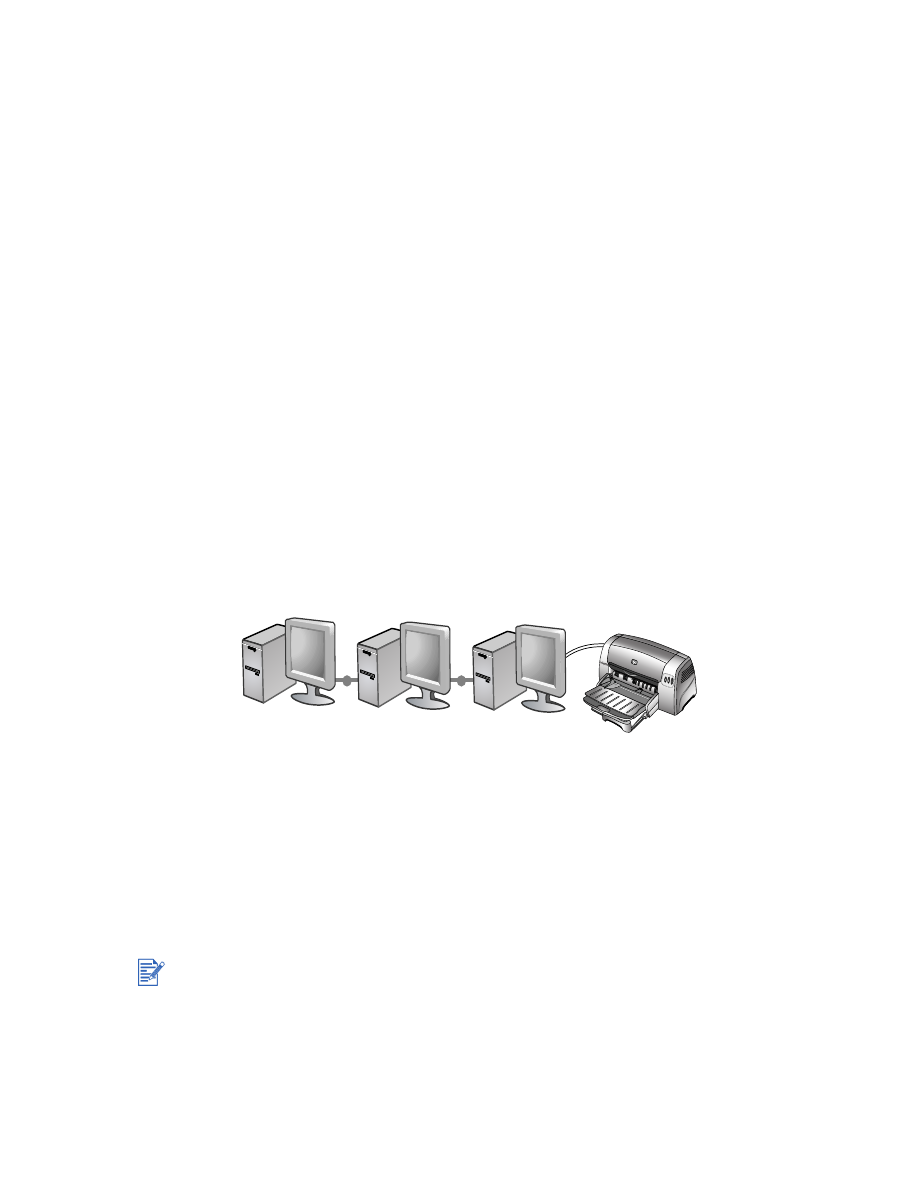
ENWW
2-4
Mac OS X
1
Insert the Starter CD into your CD-ROM drive and double-click the
CD icon
on the Mac
desktop.
2
Double-click the installer icon.
3
Follow the onscreen instructions to complete the installation.
4
Connect the USB cable to the printer and computer.
5
Open the Print Center.
6
Click the
Add Printer
button.
7
Select
USB
from the menu.
8
Select
dj9300
from the printer list.
9
Click the
Add
button.
Follow these steps to set the printer as the computer’s default printer:
1
Open the Print Center.
2
Click
dj9300
.
3
Do one of the following:
• From the
Printers
menu,
select
Make Default
.
• Press
Command + D
.
The printer name becomes bold, or a blue bullet appears next to the printer name to indicate
that it is the default printer.